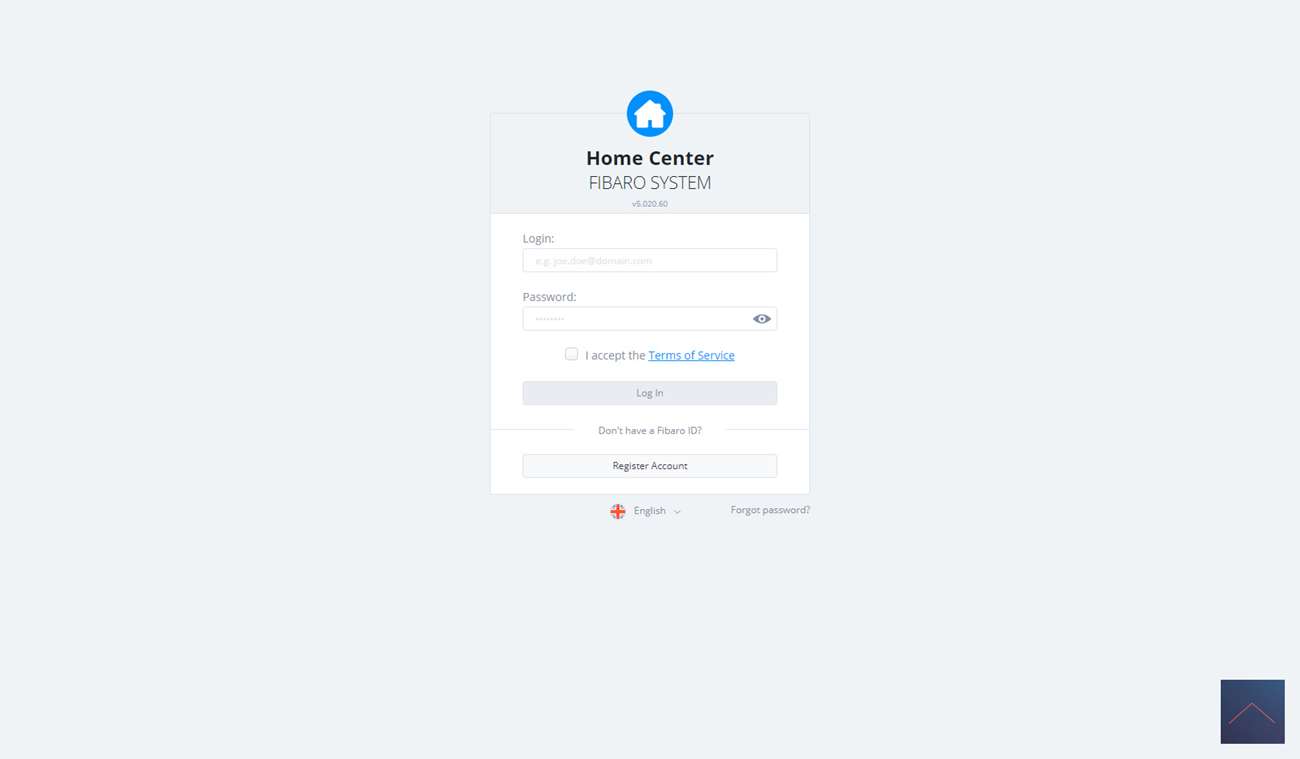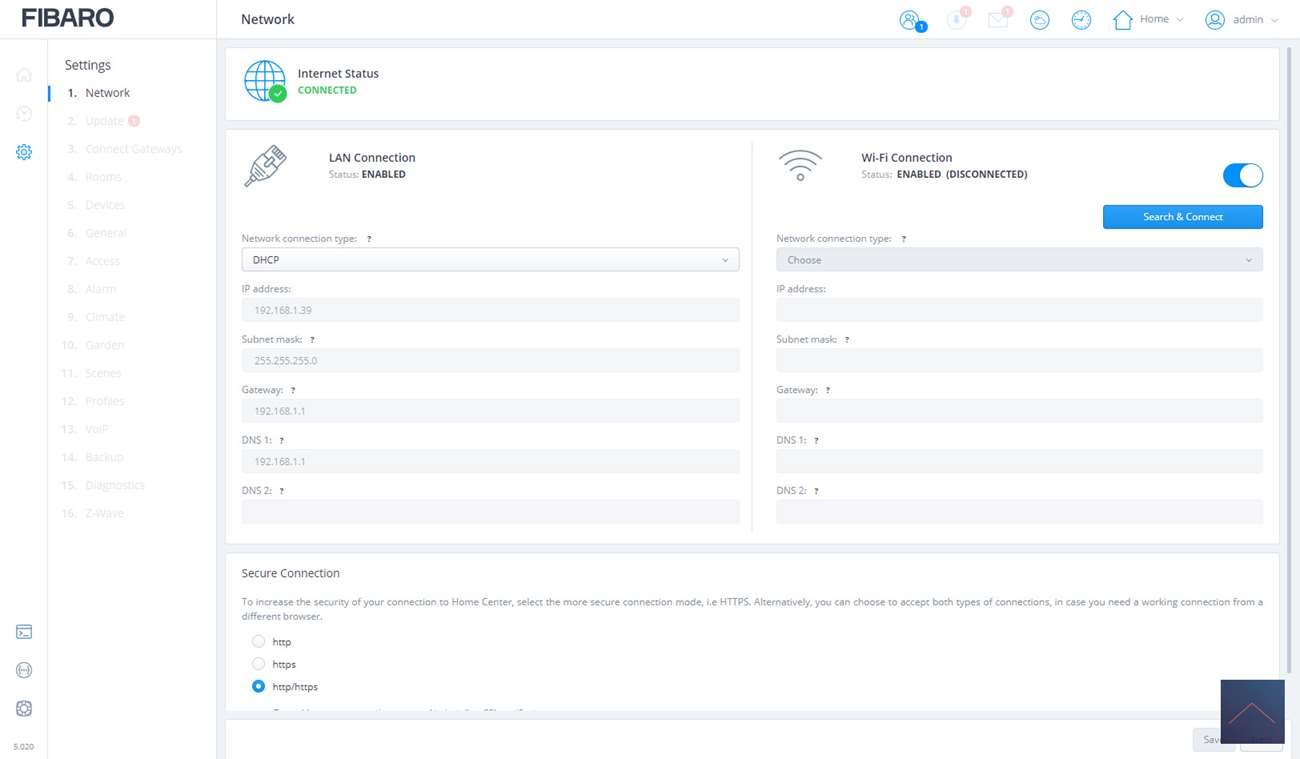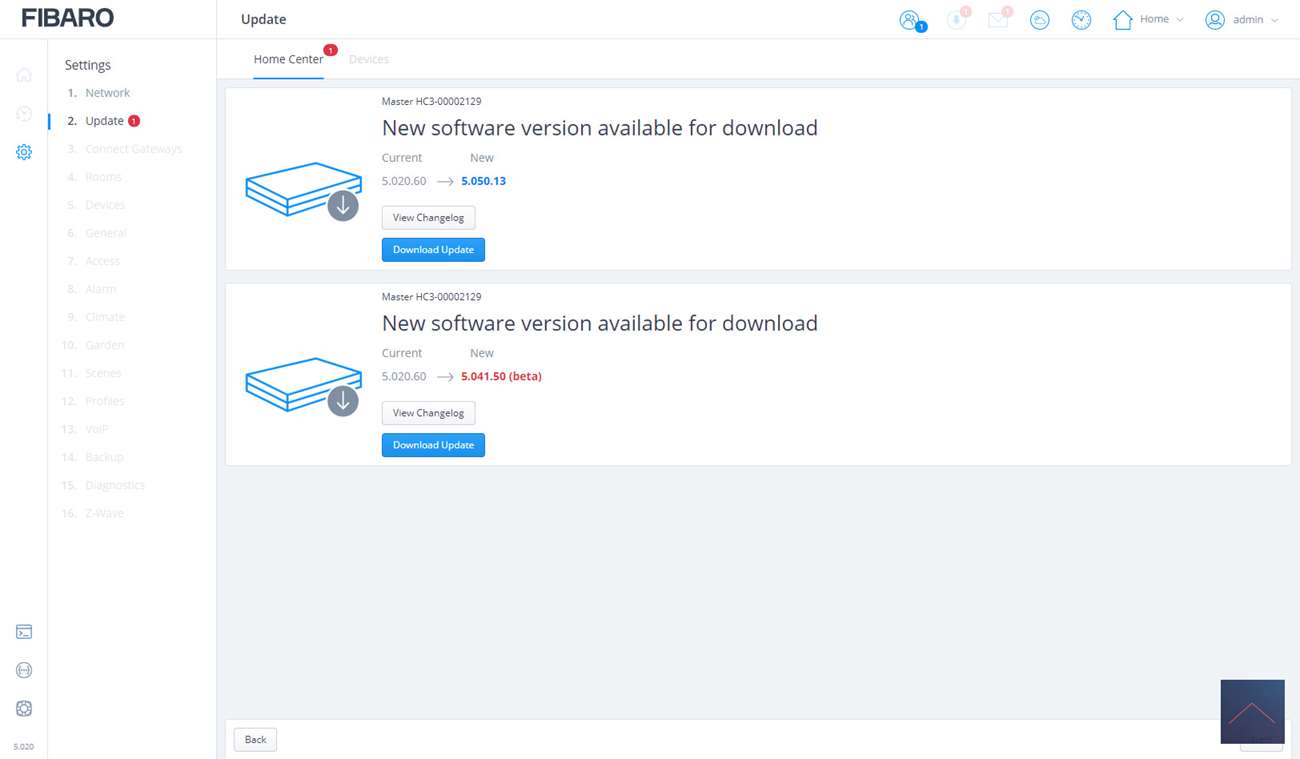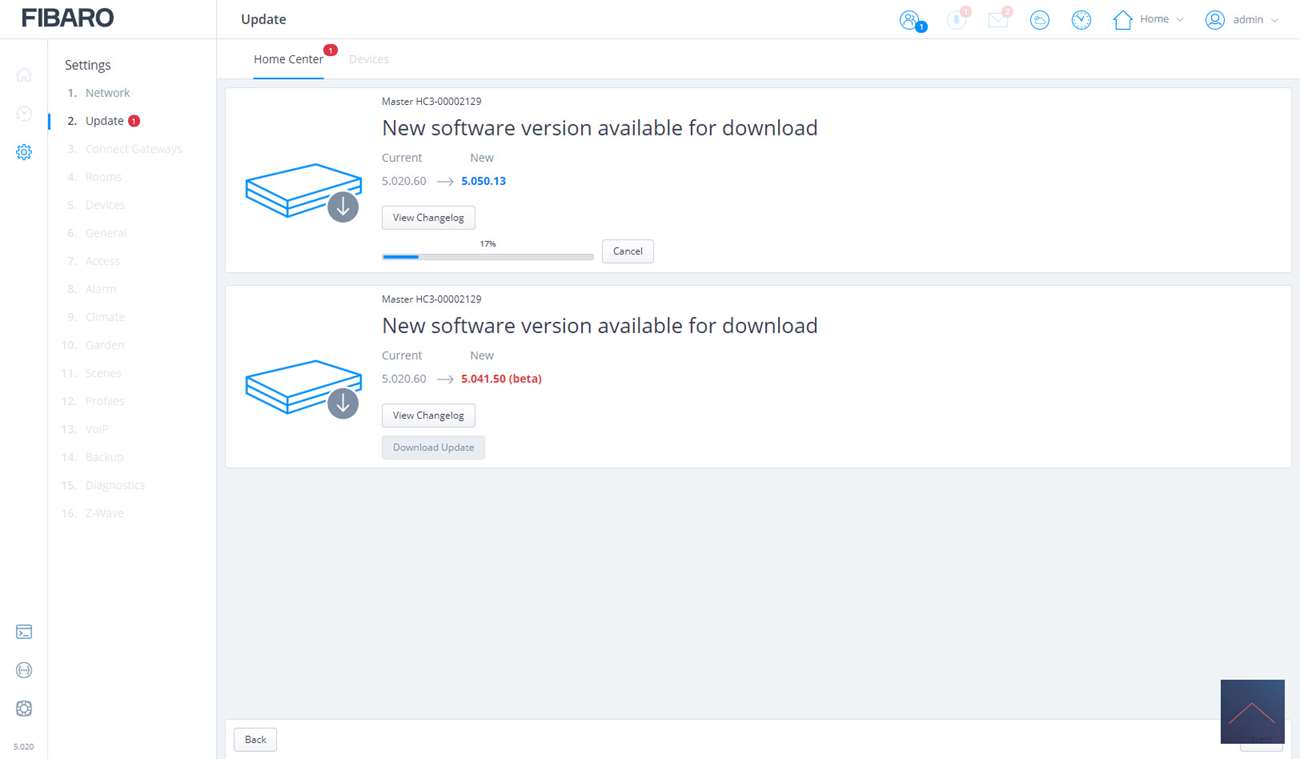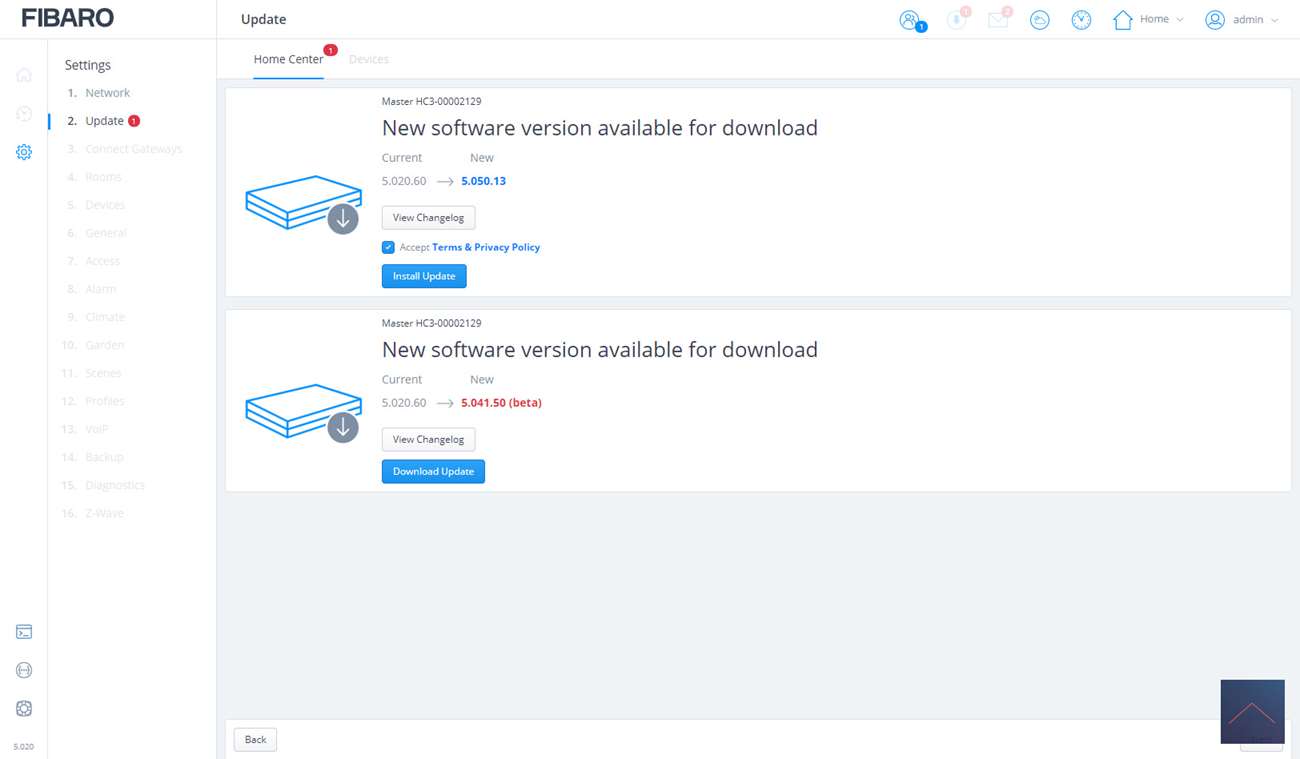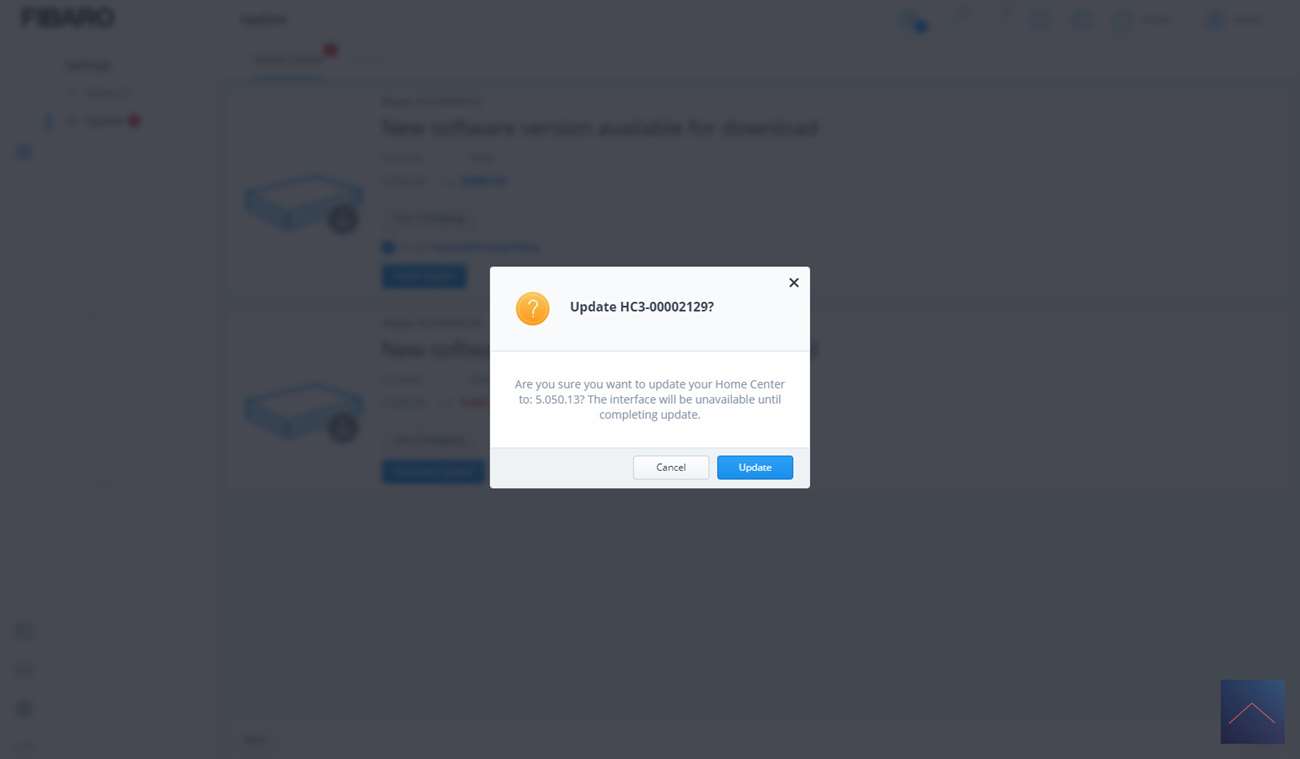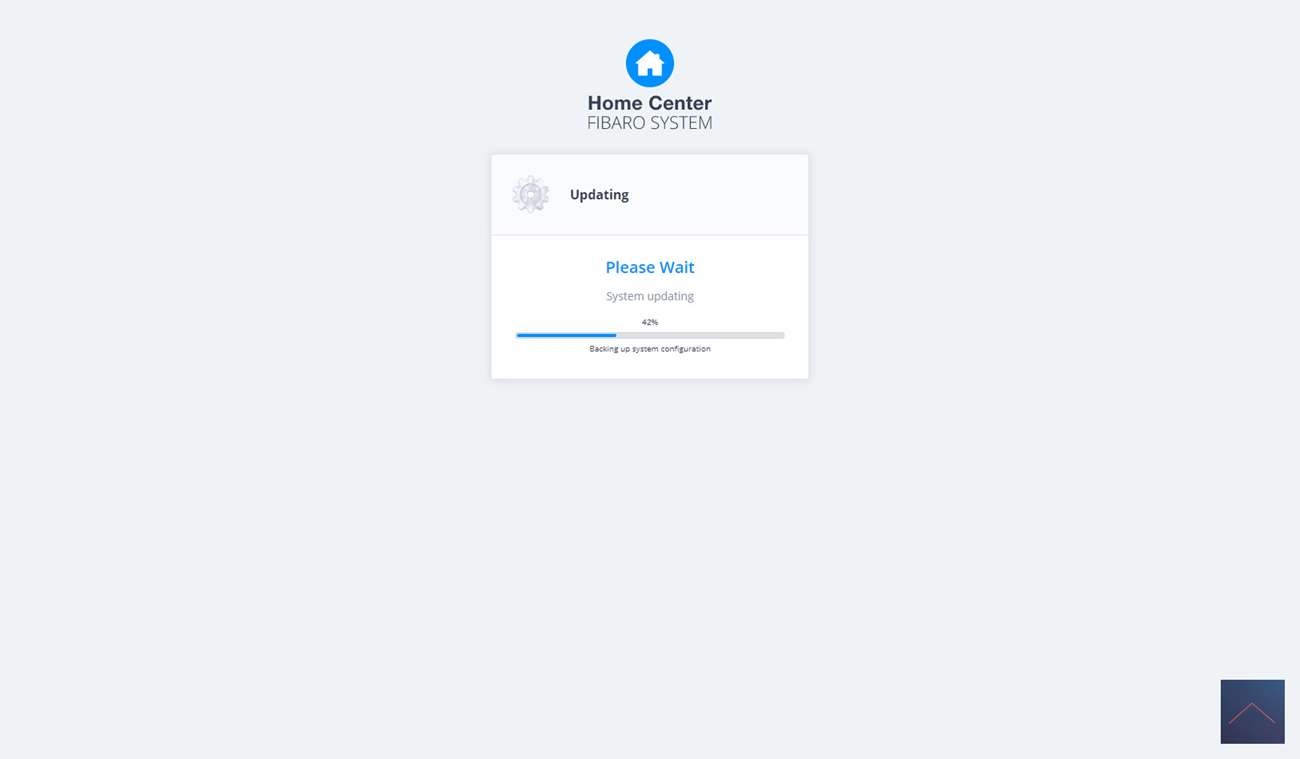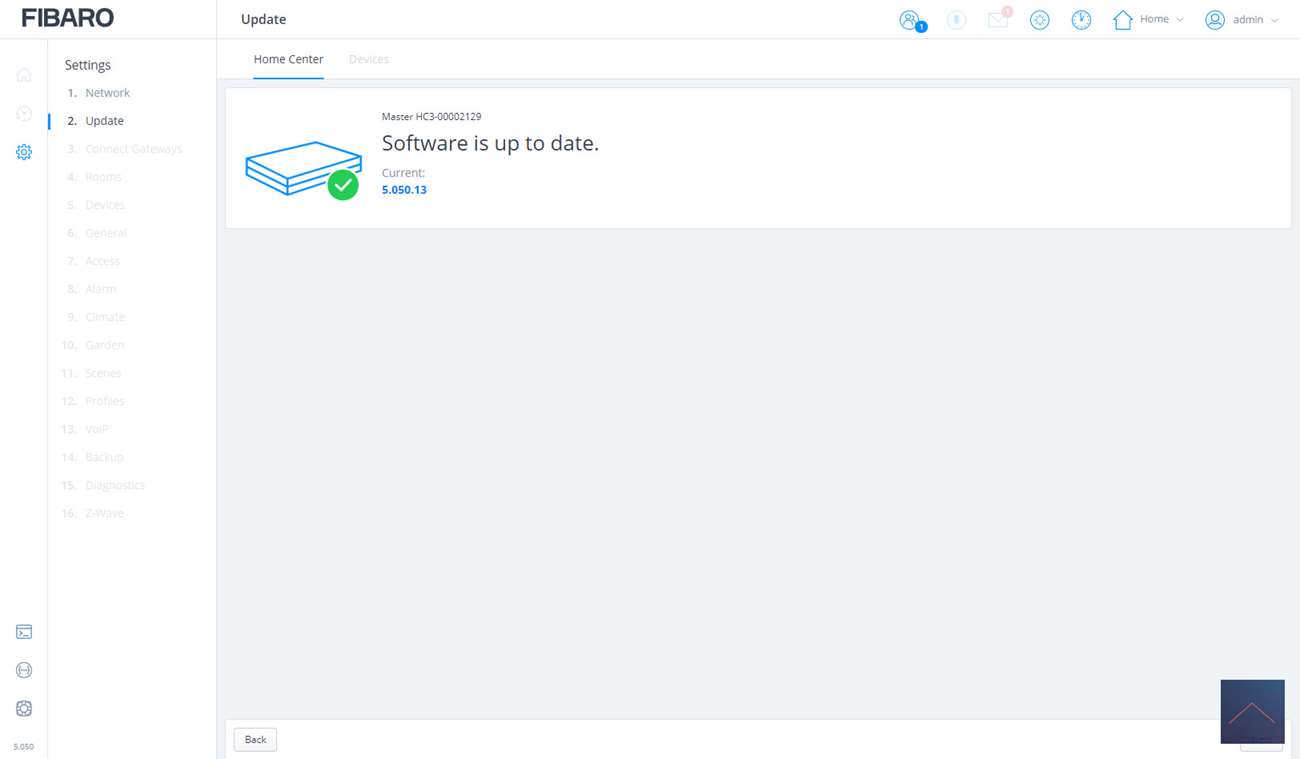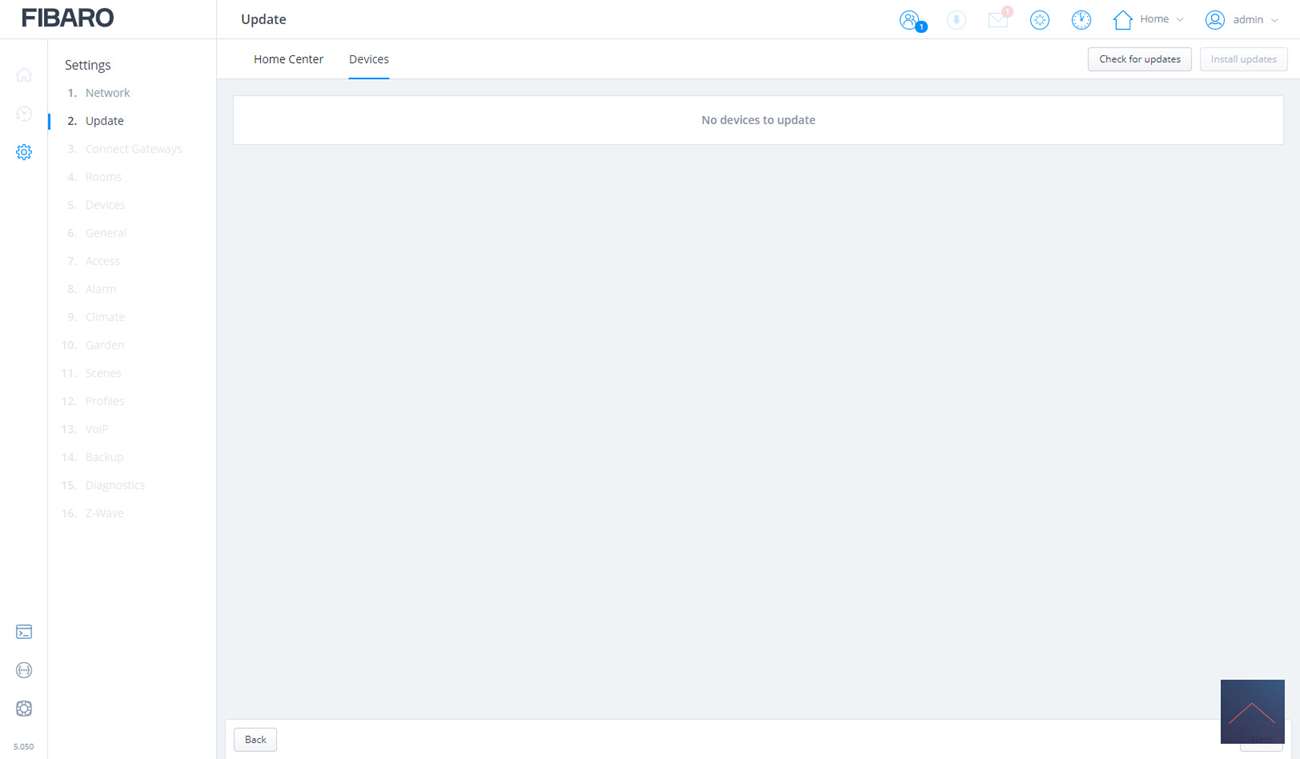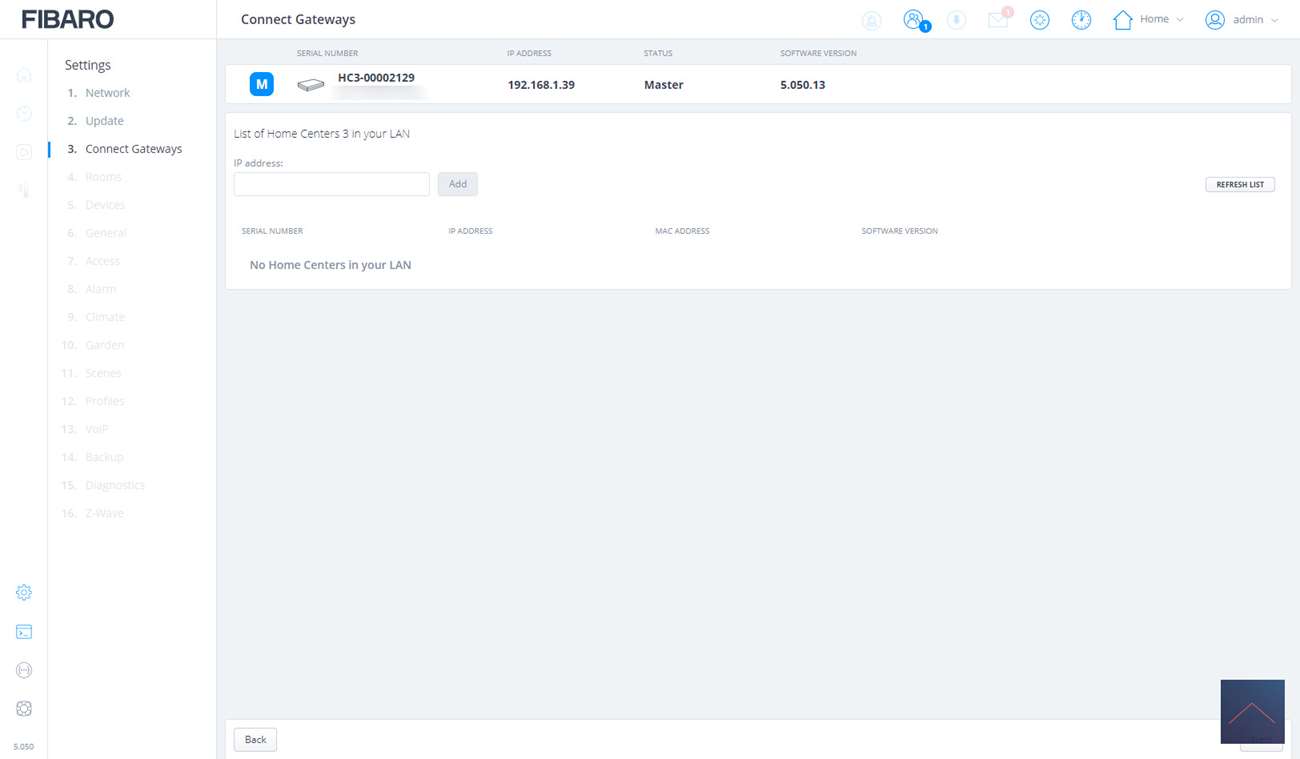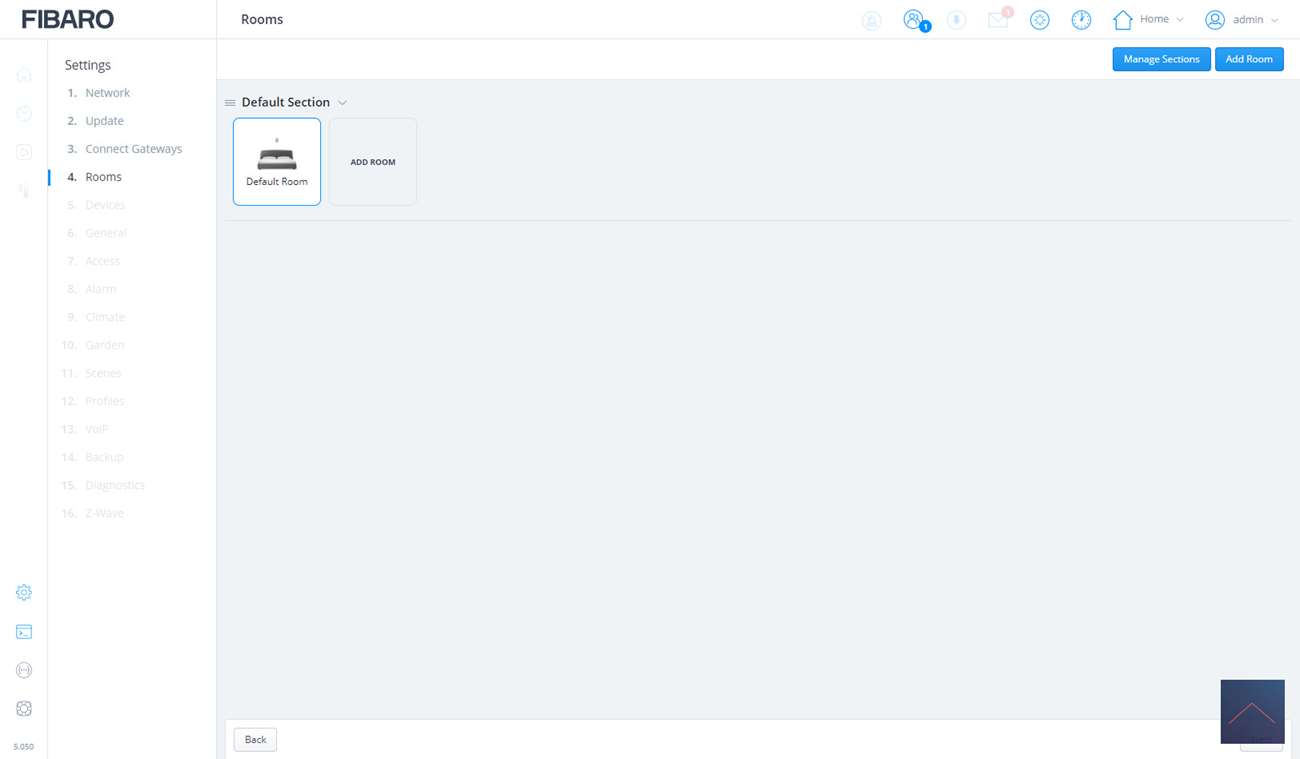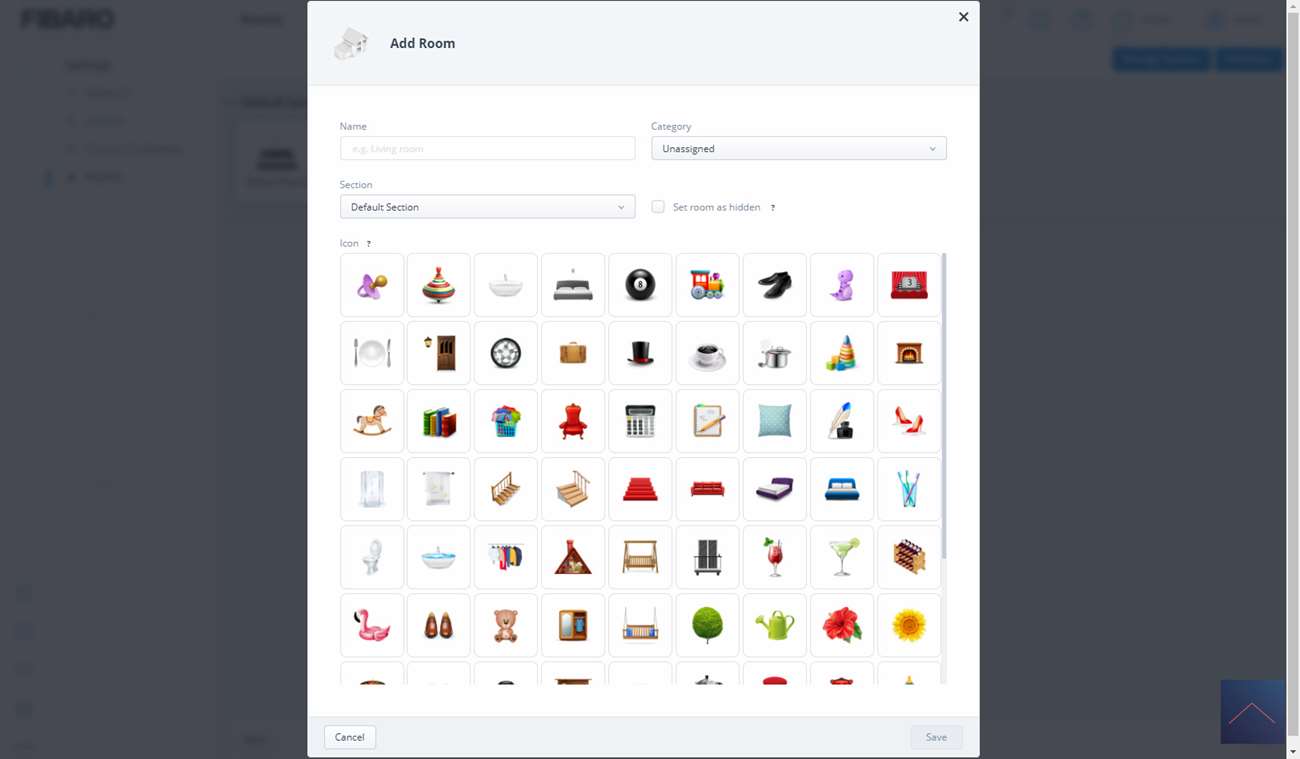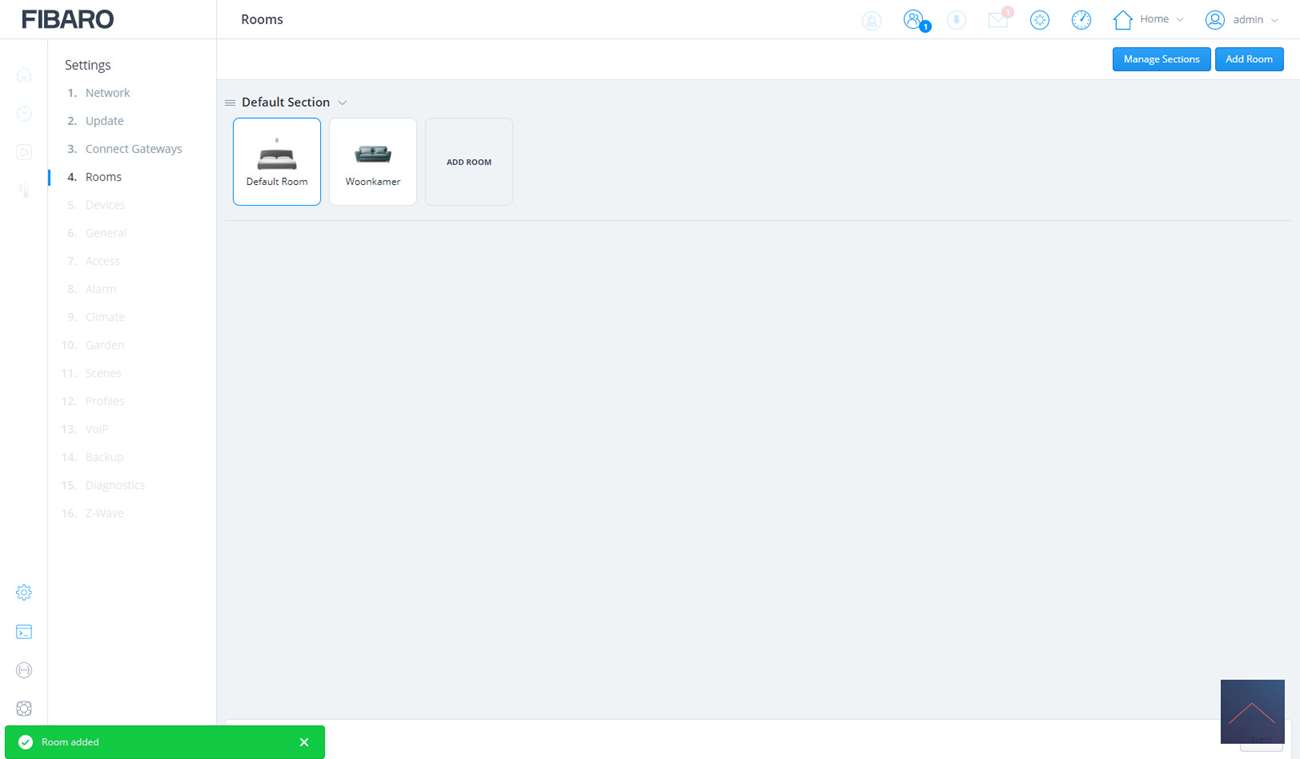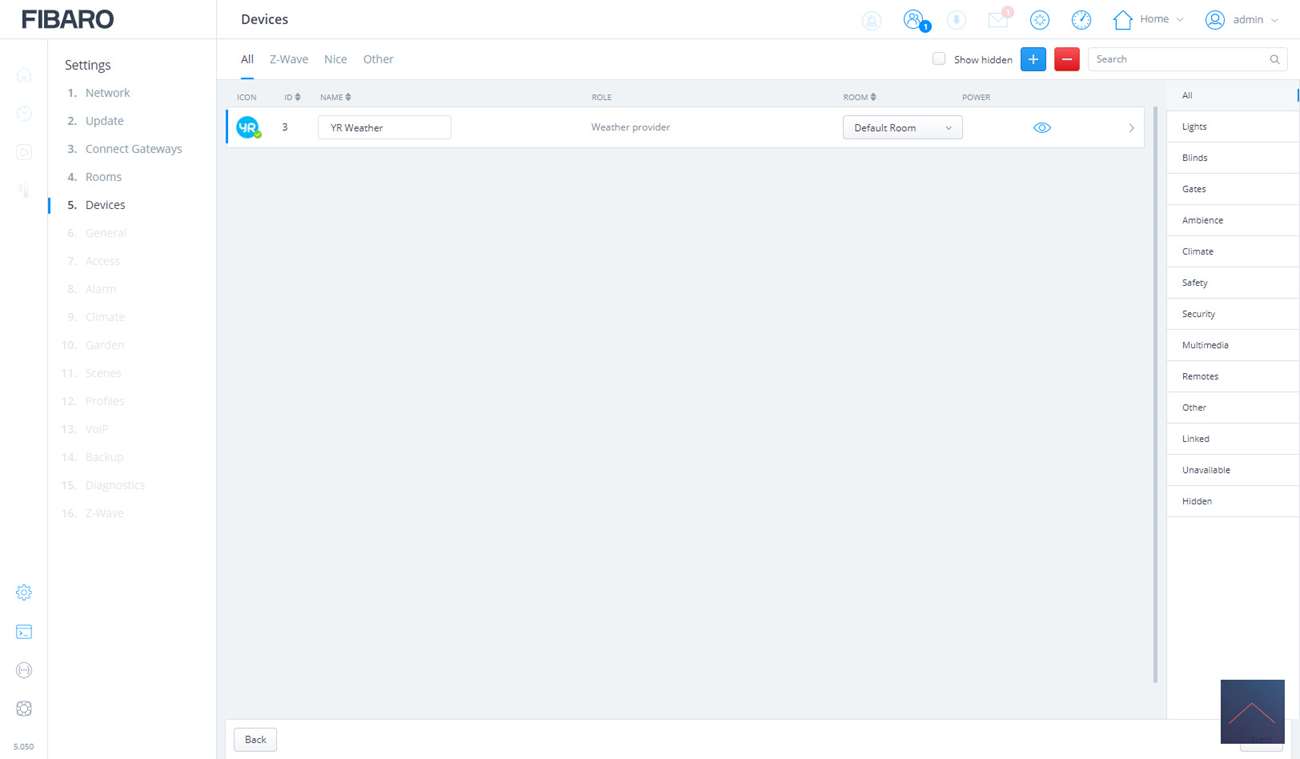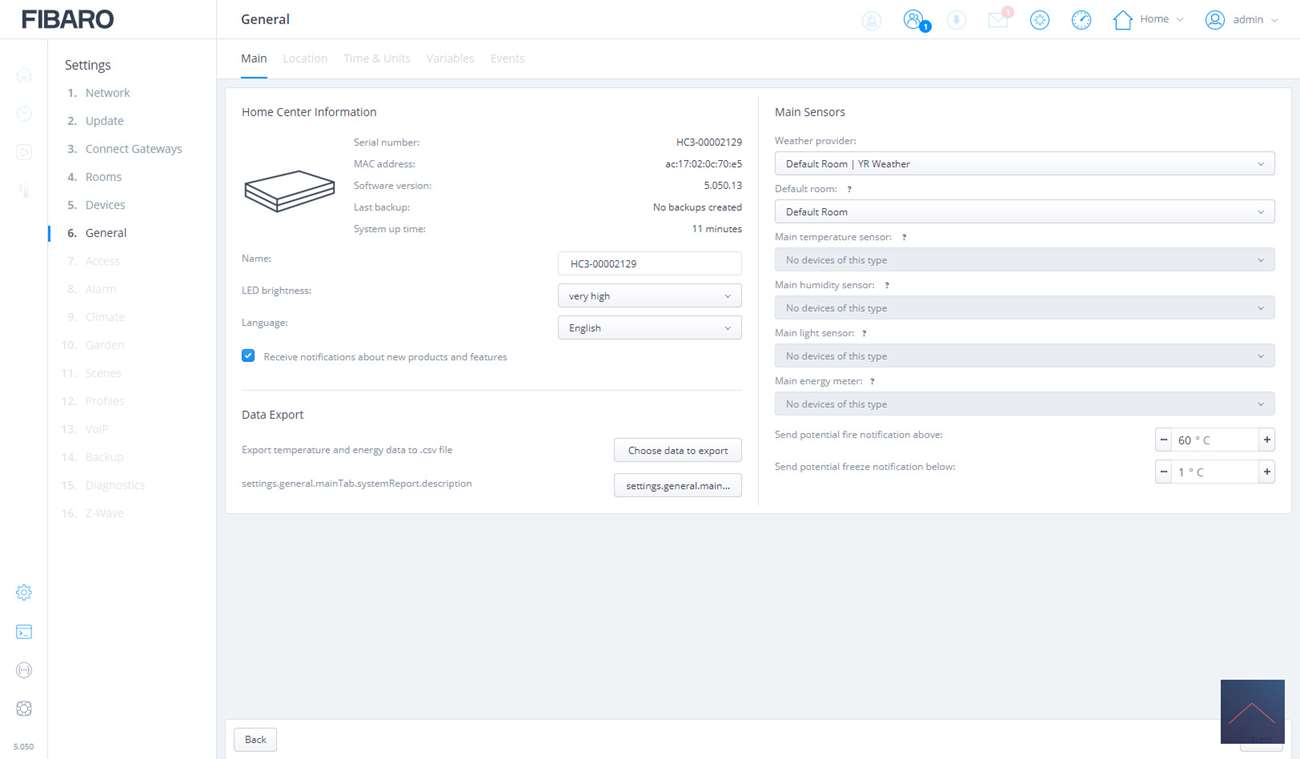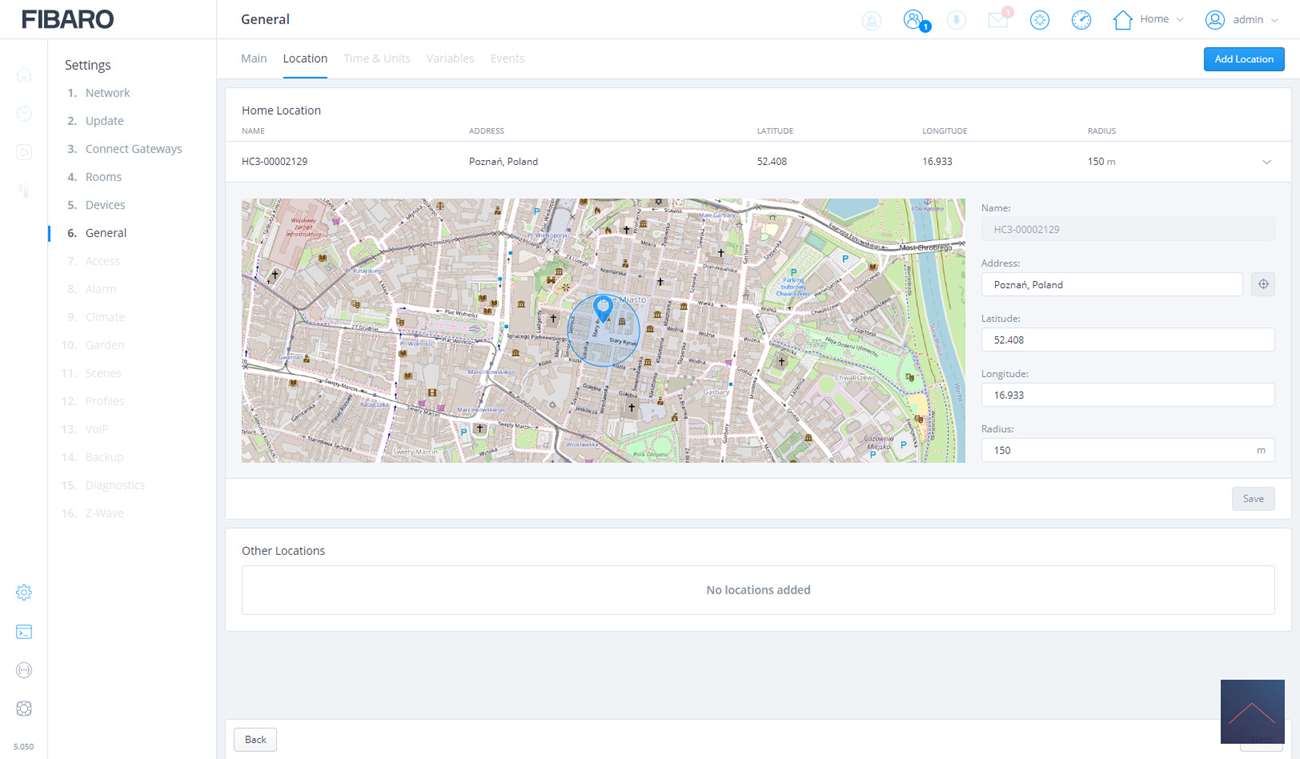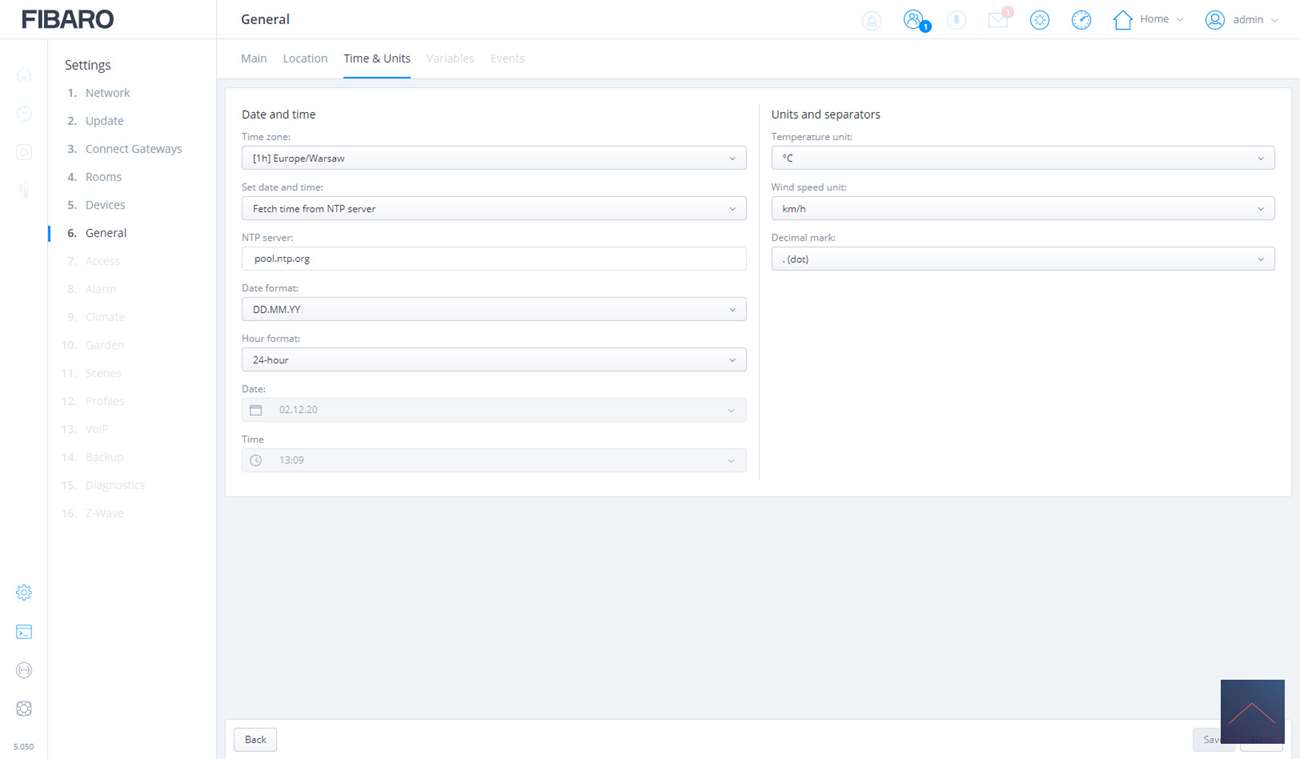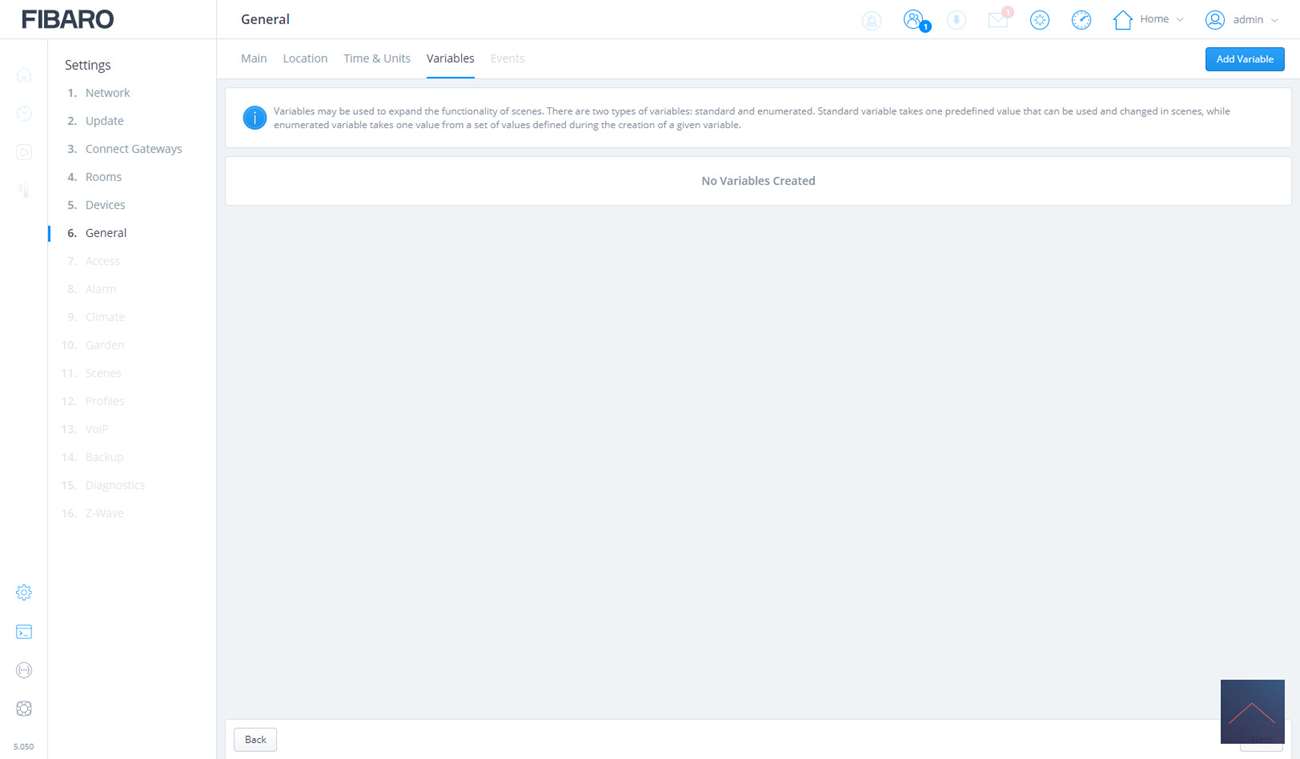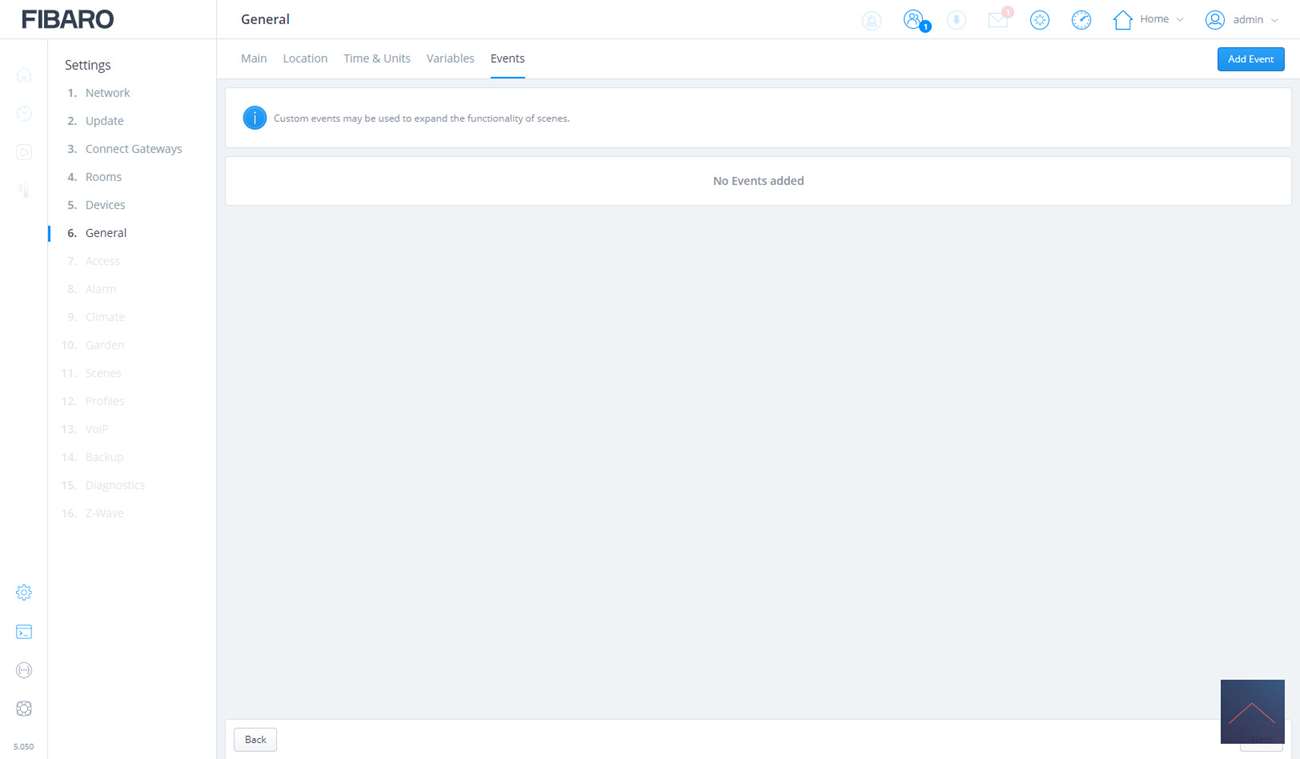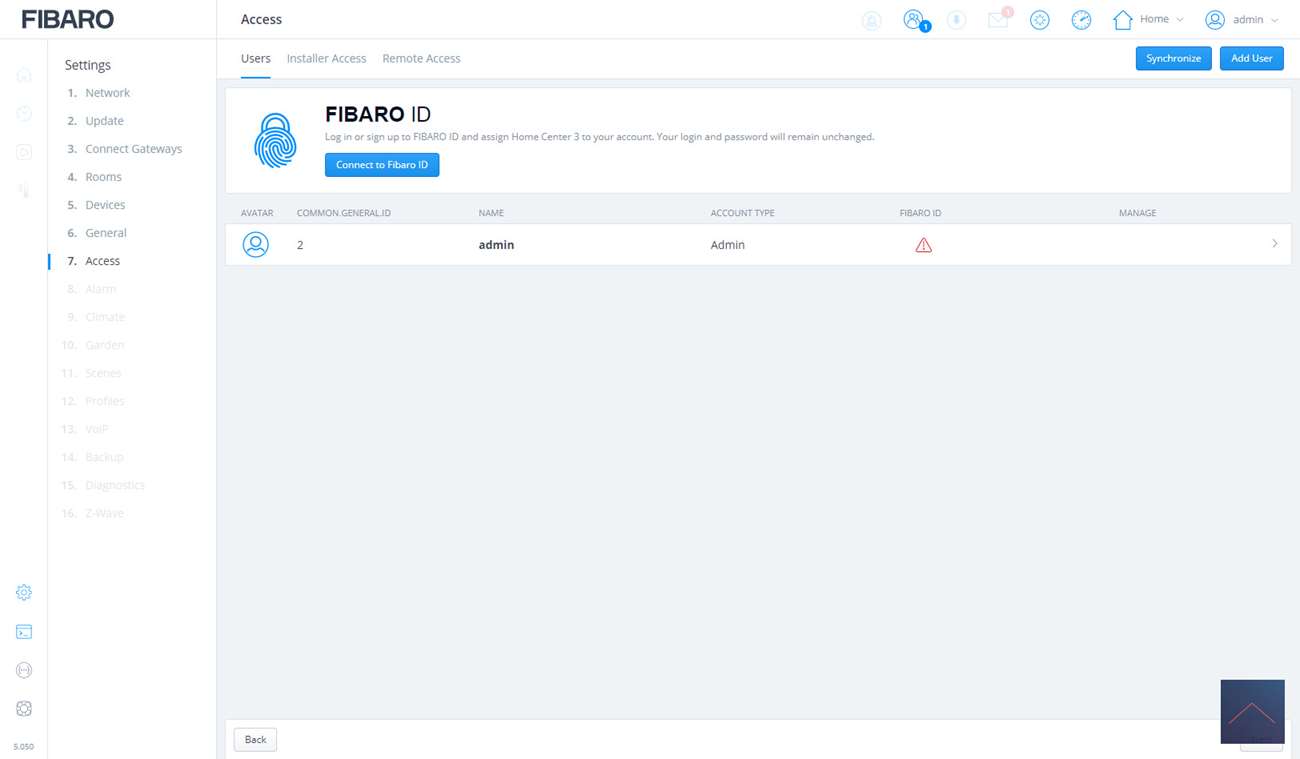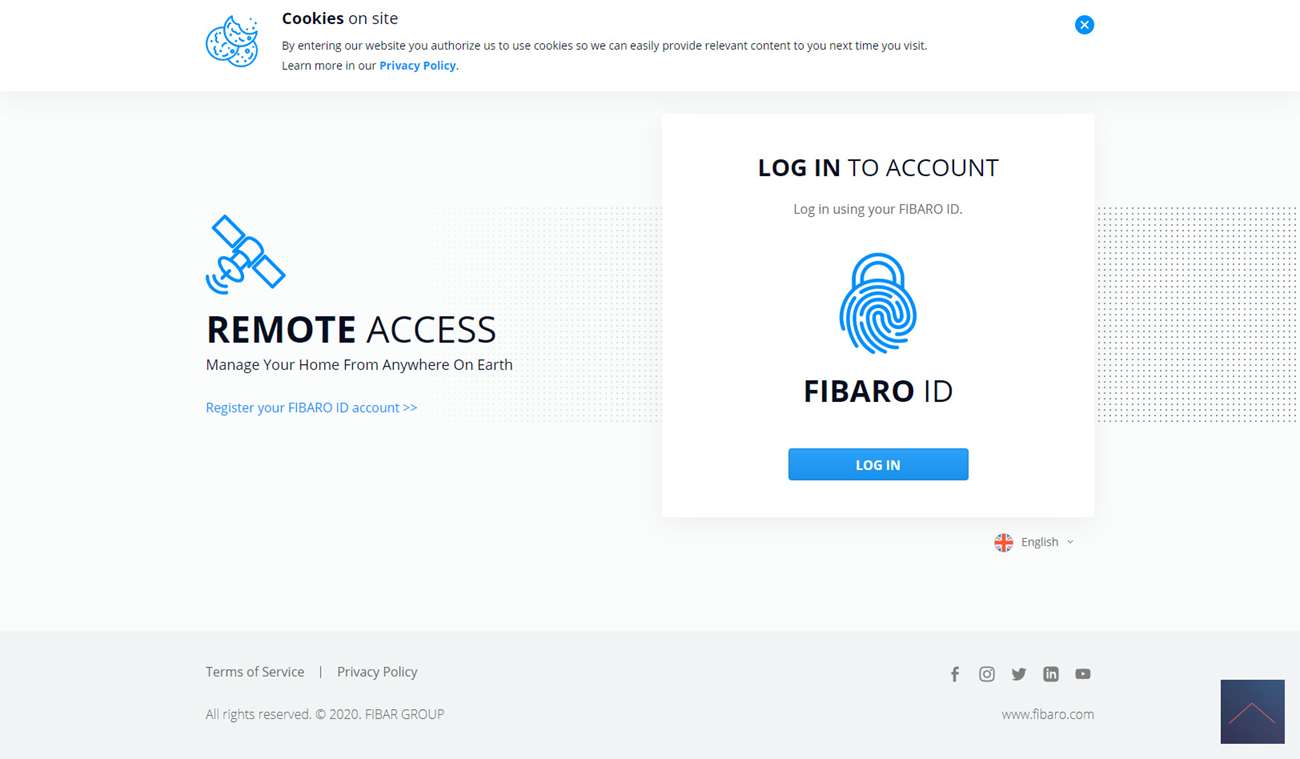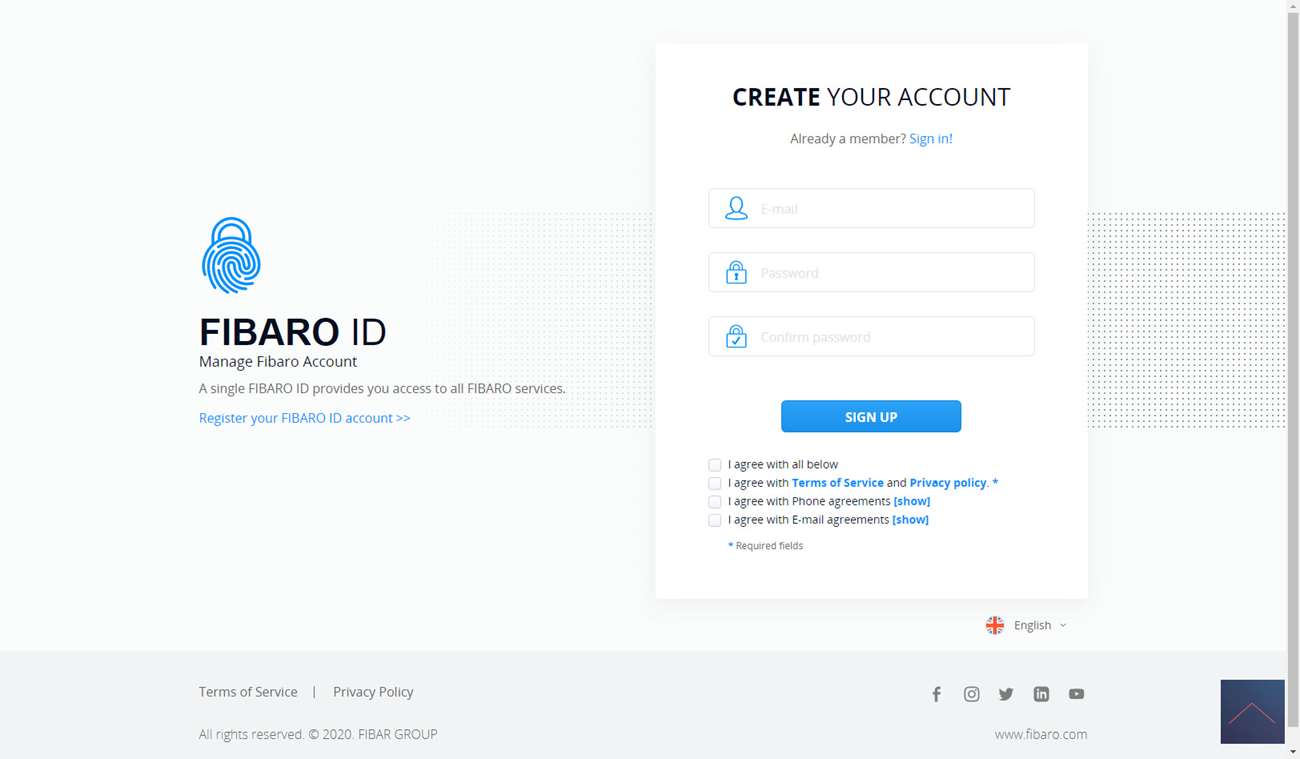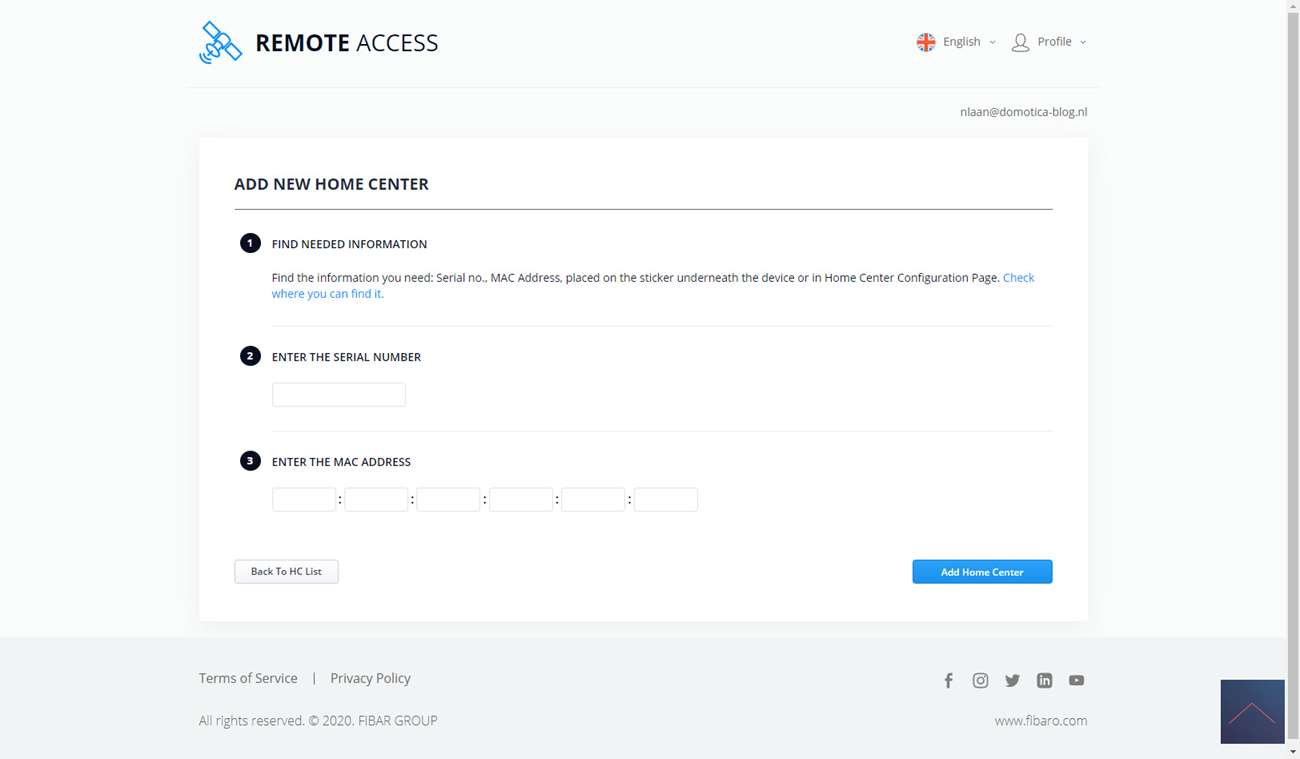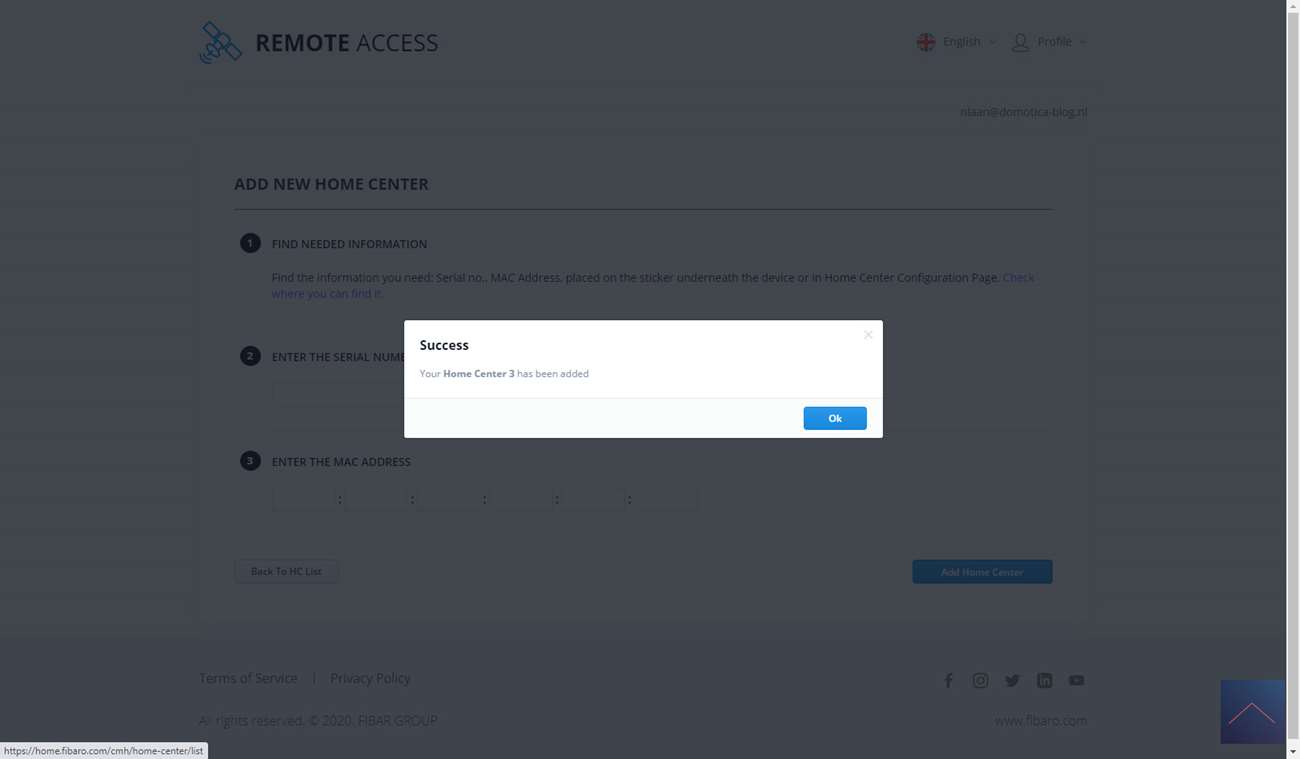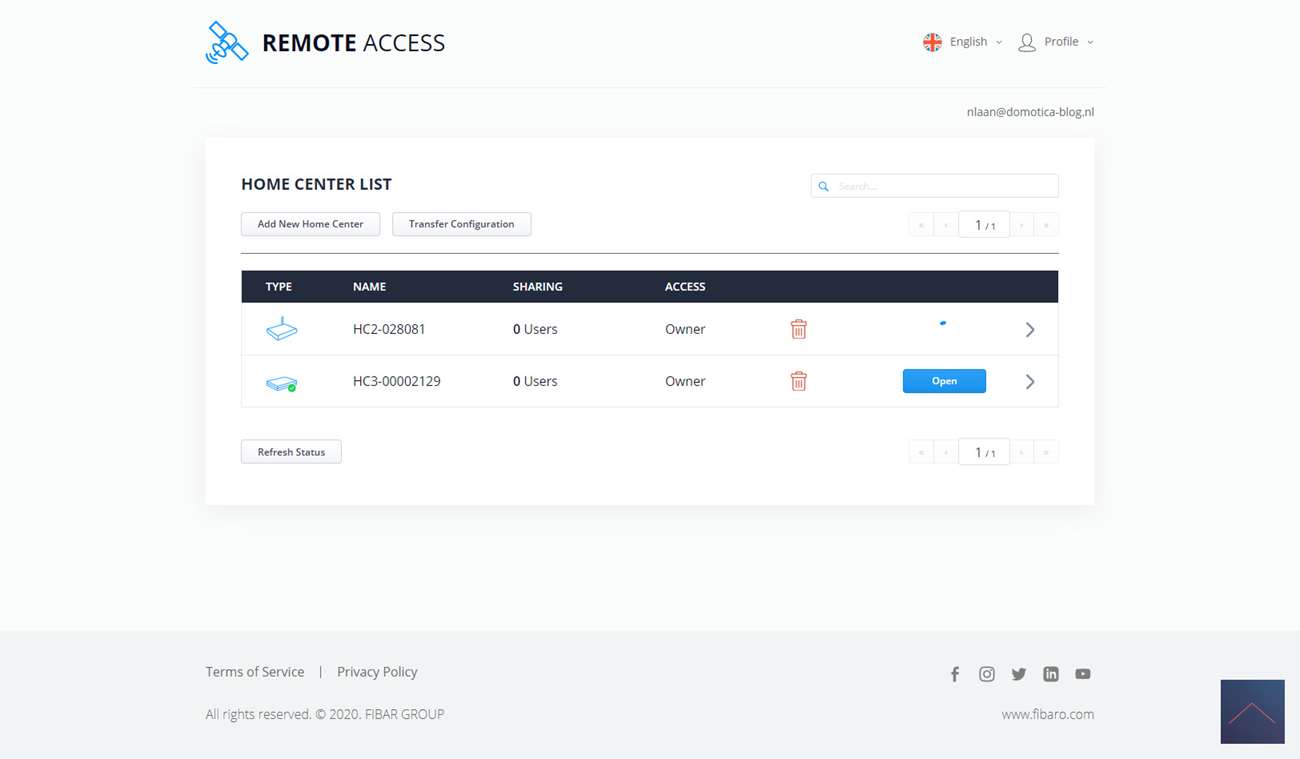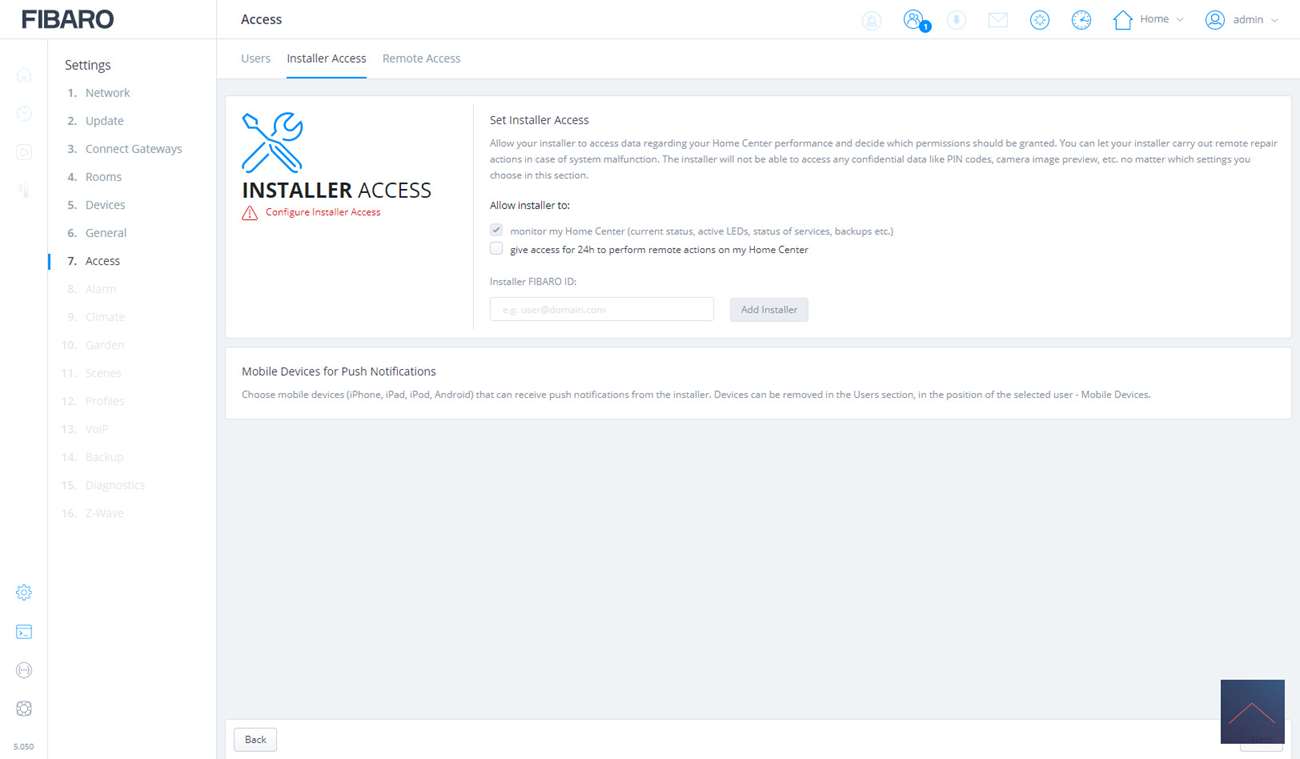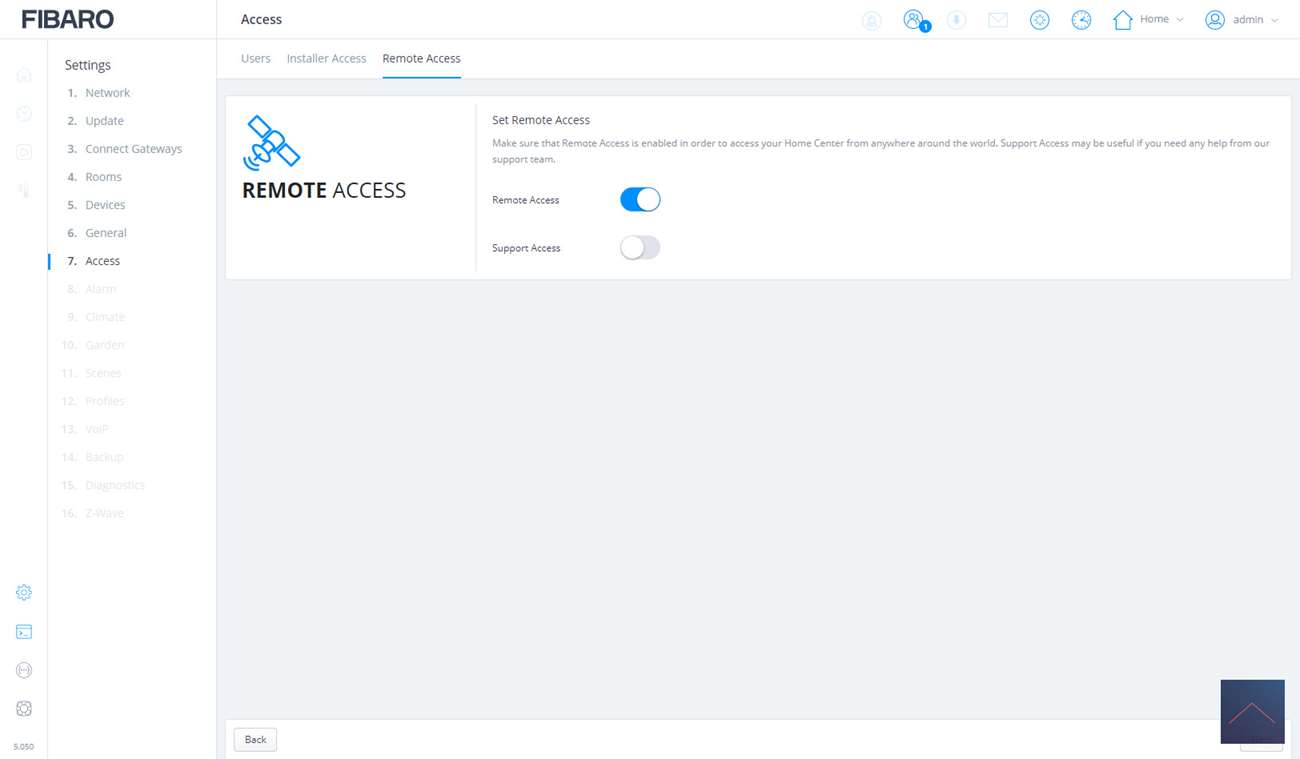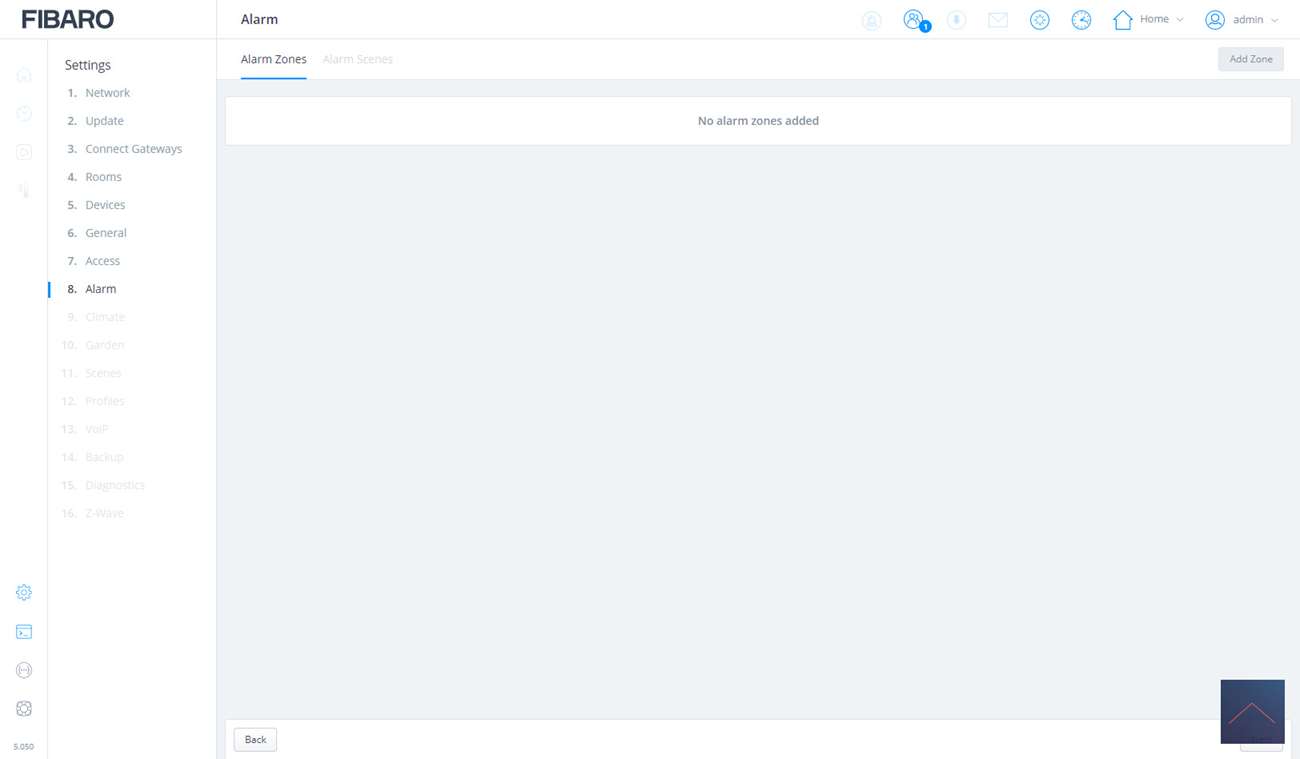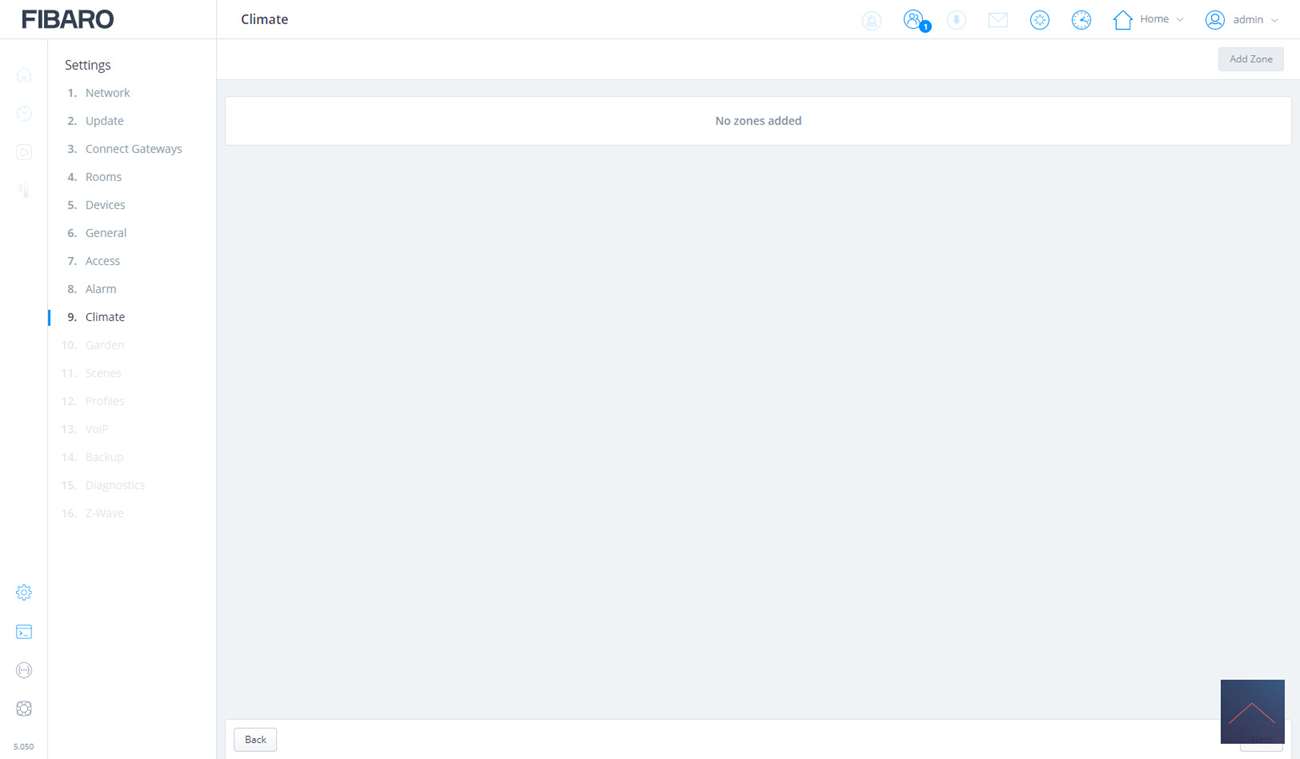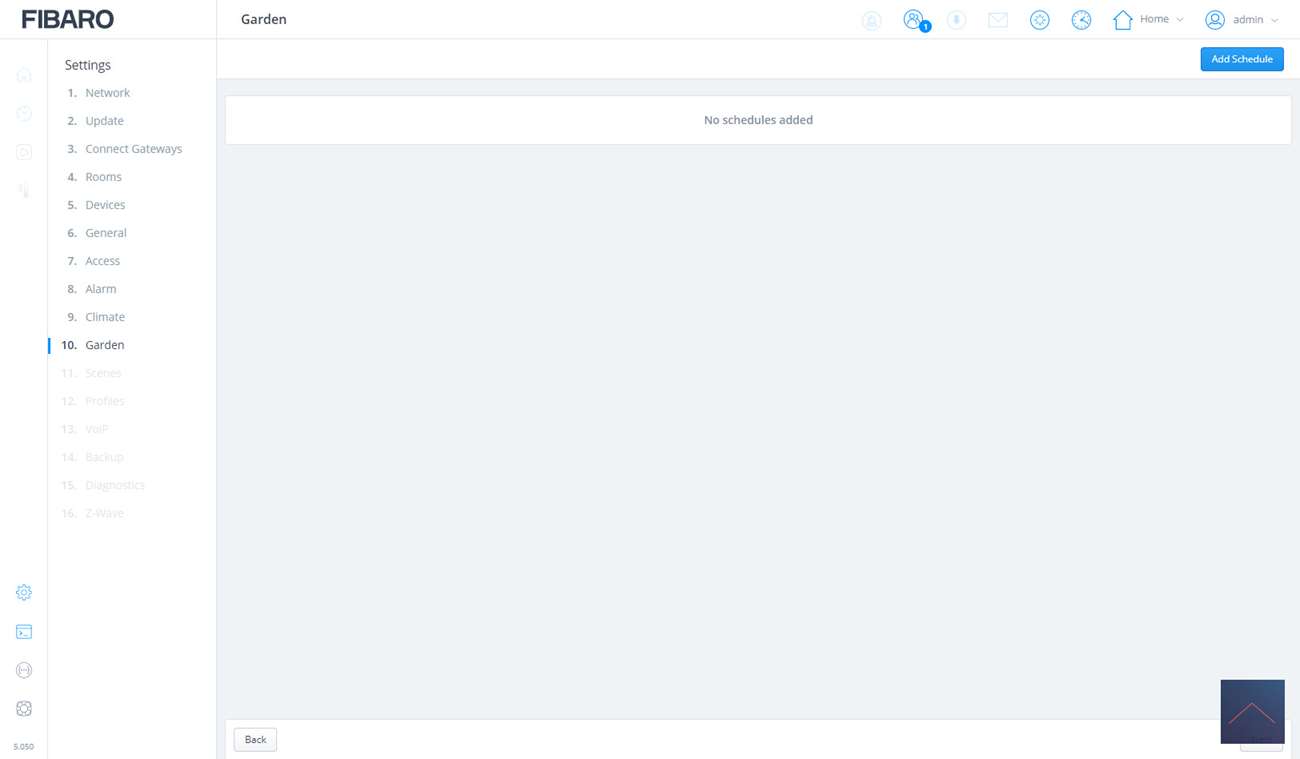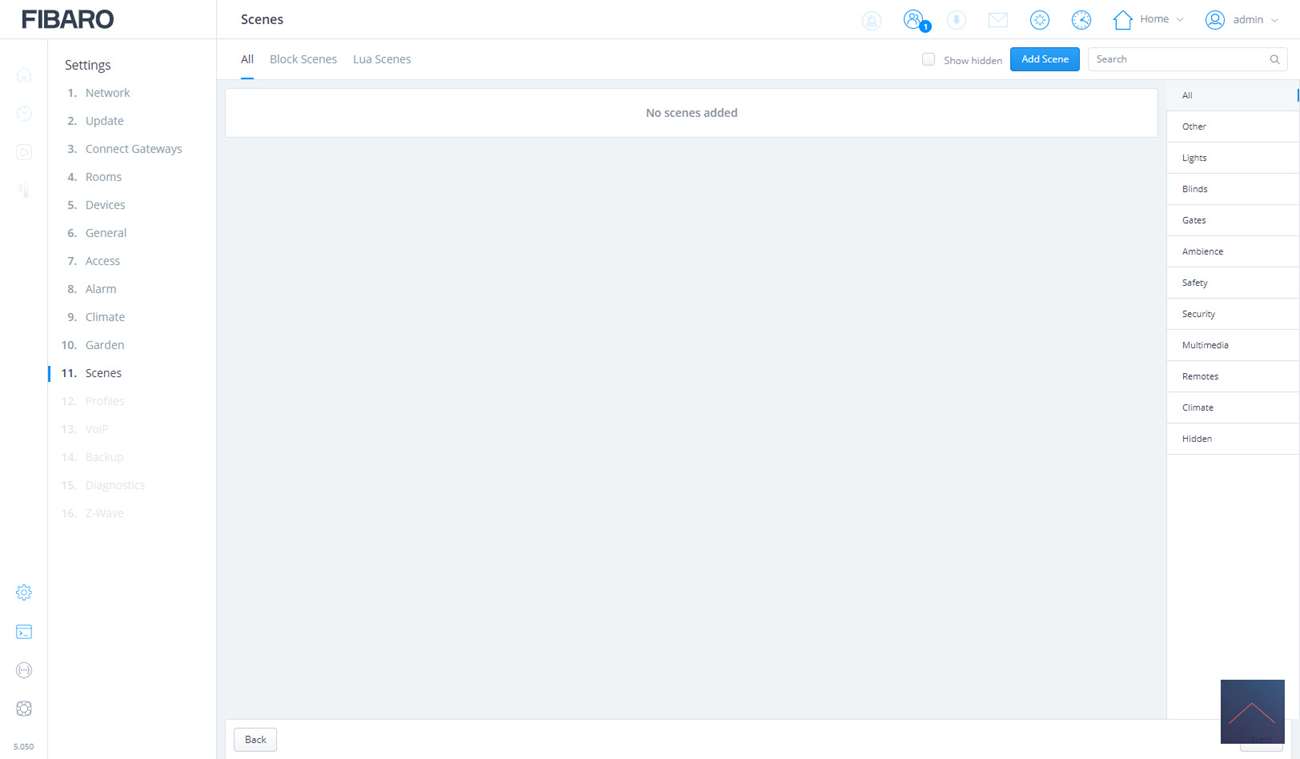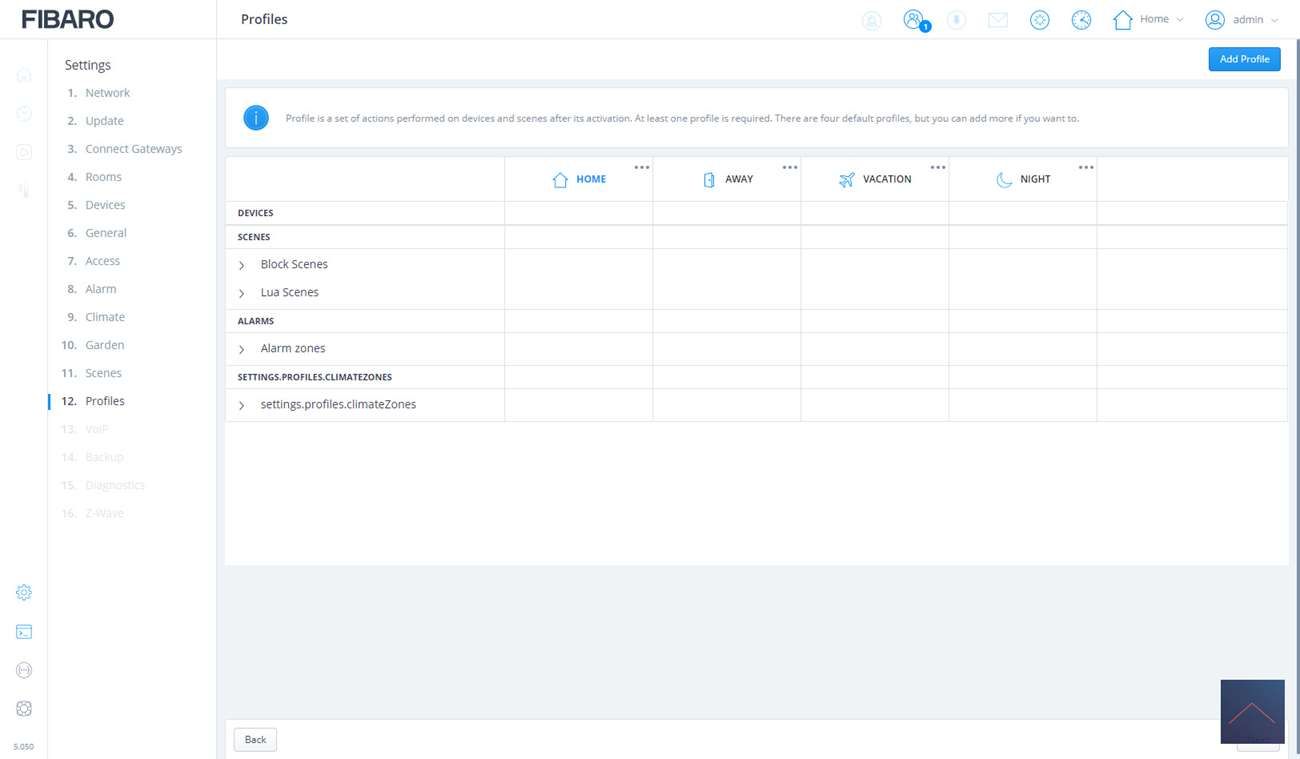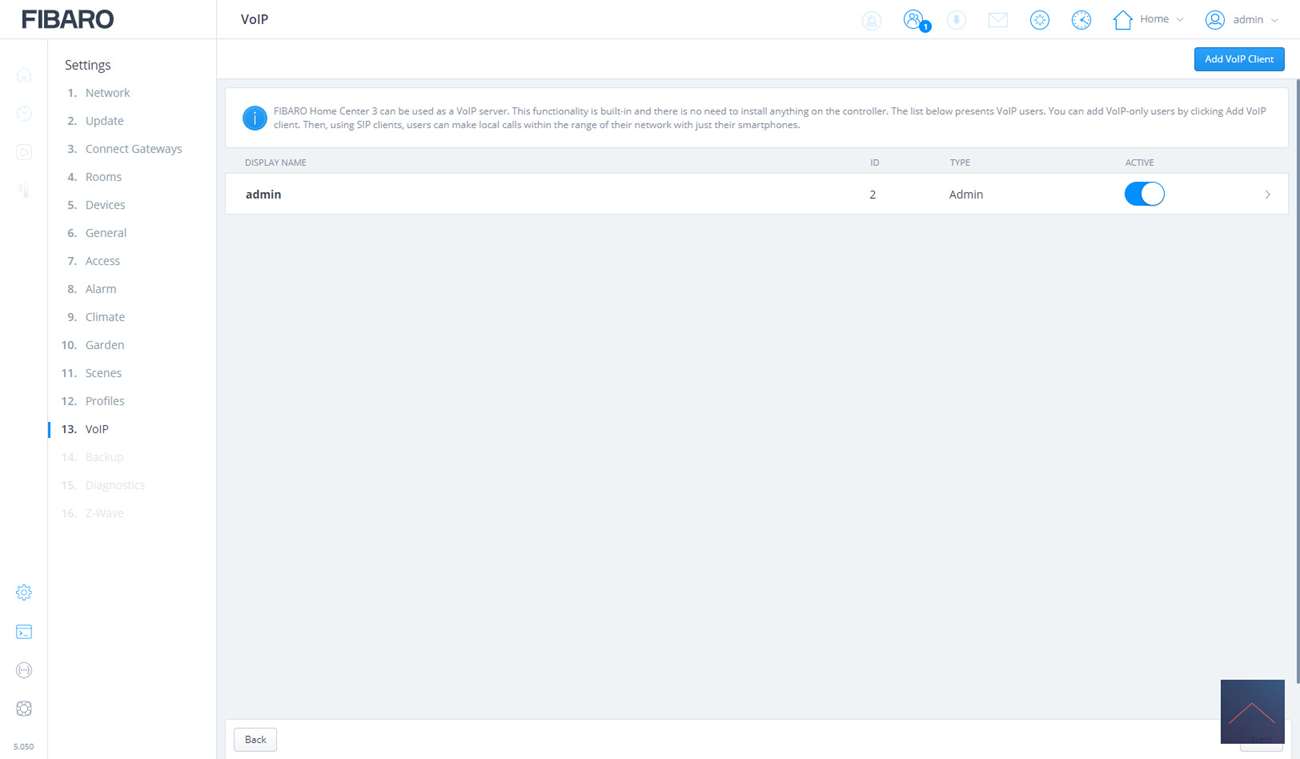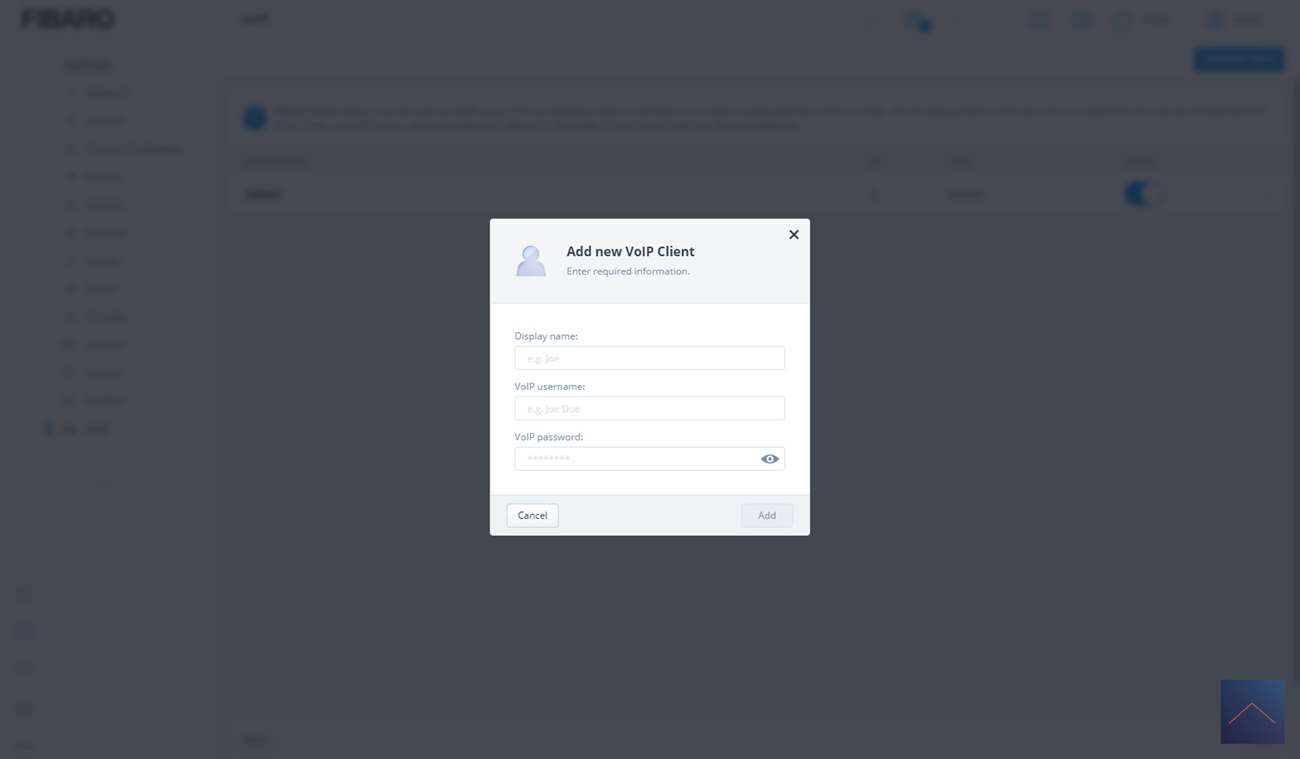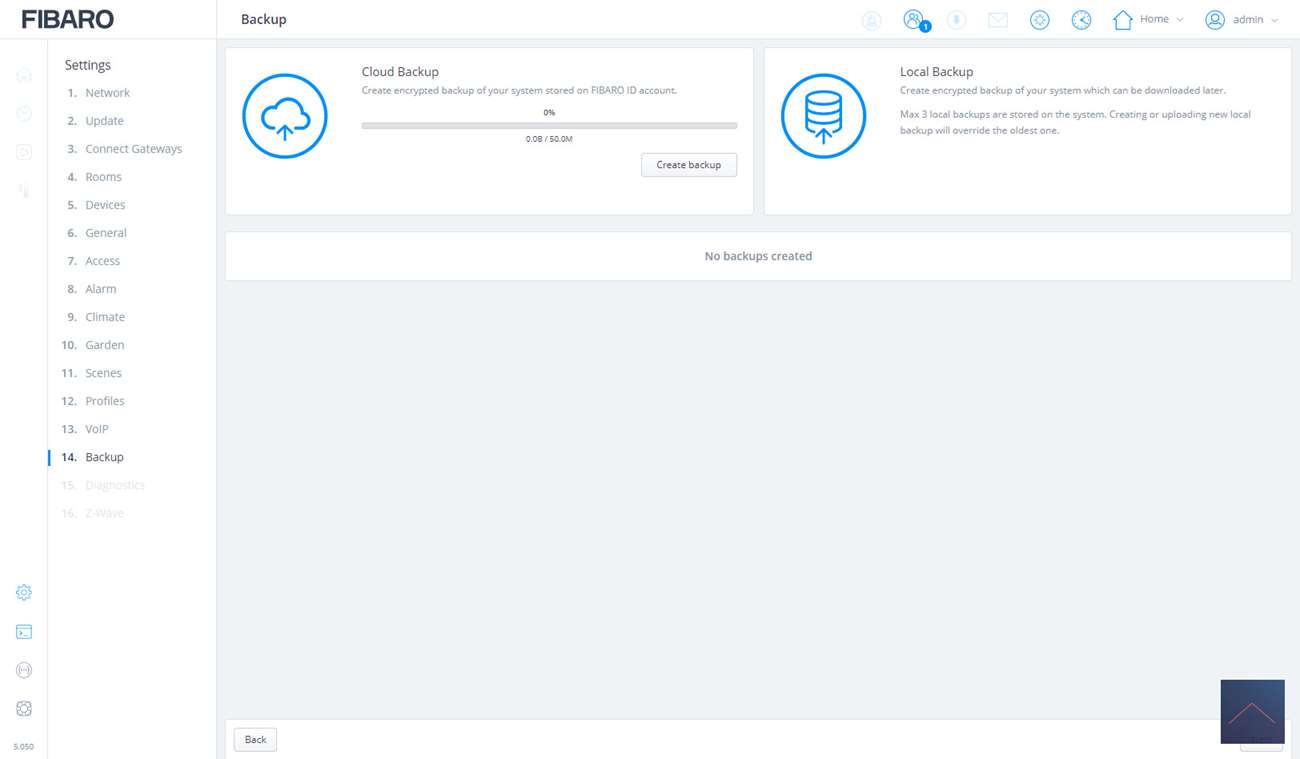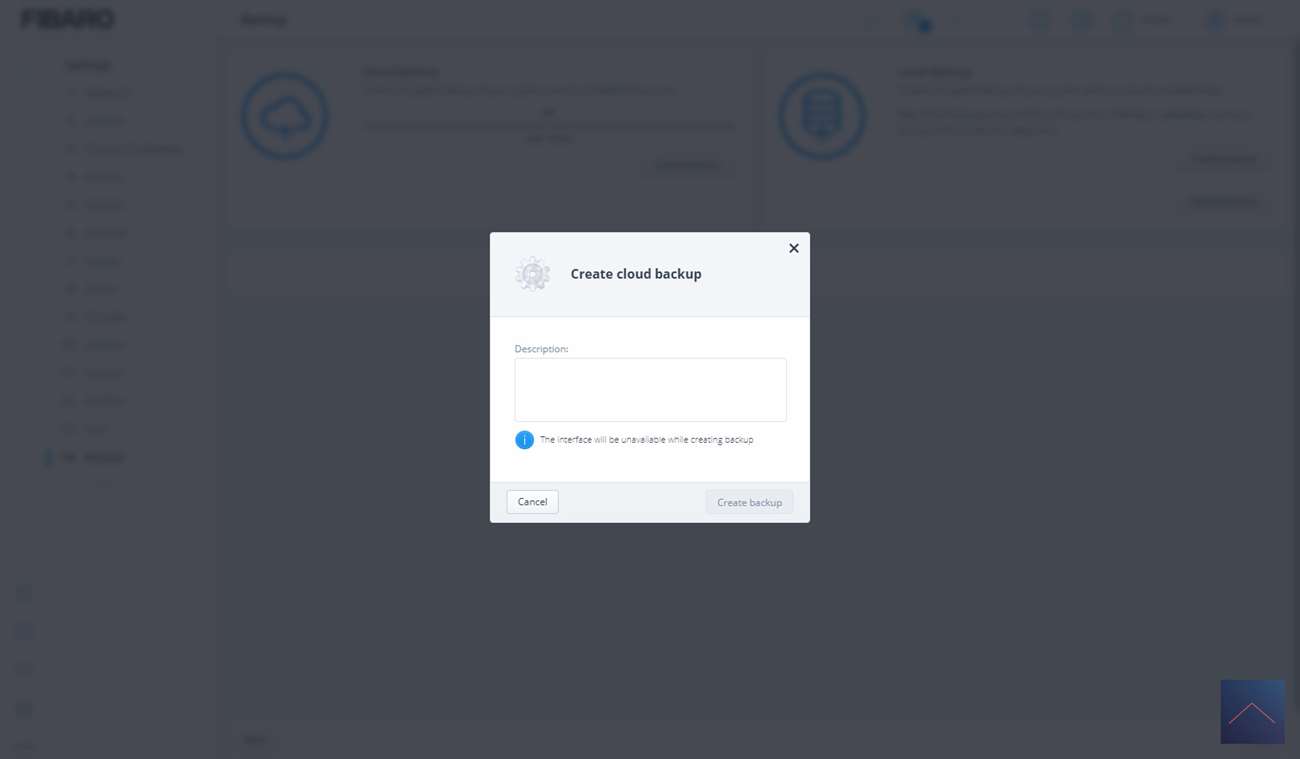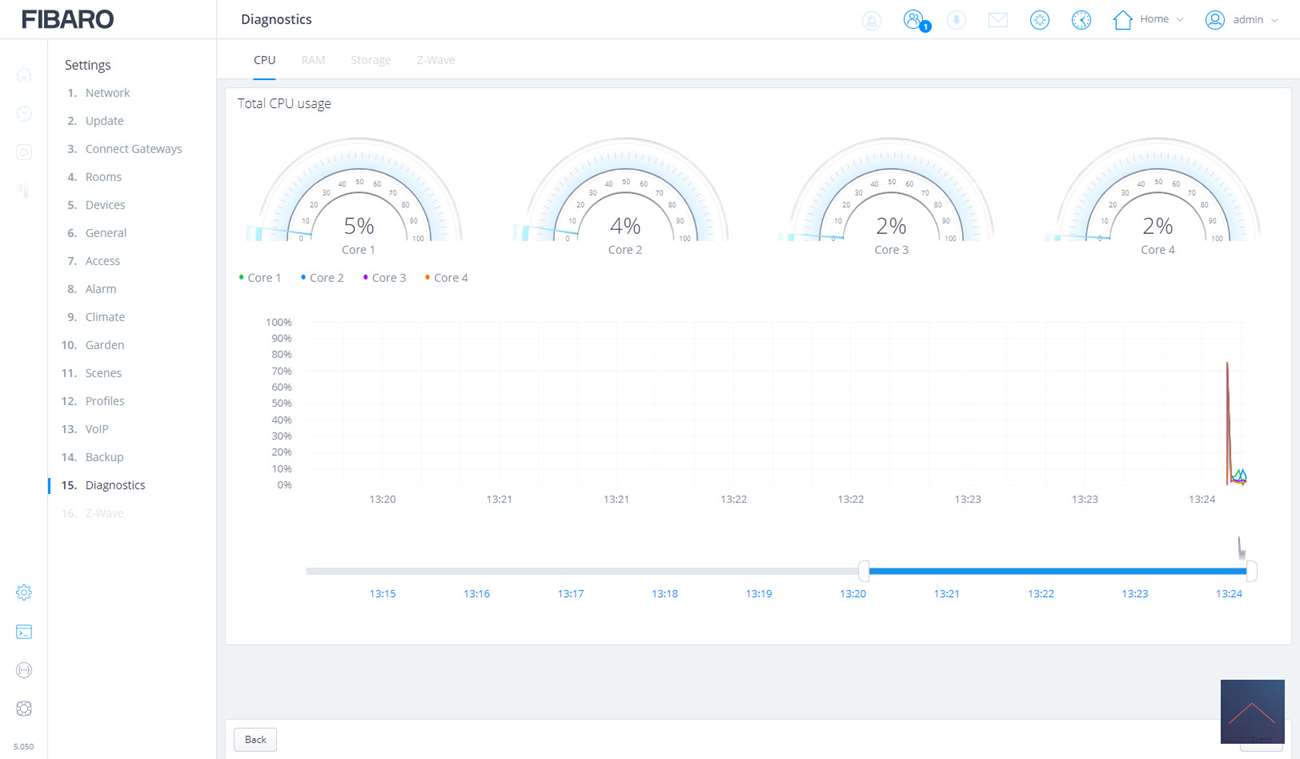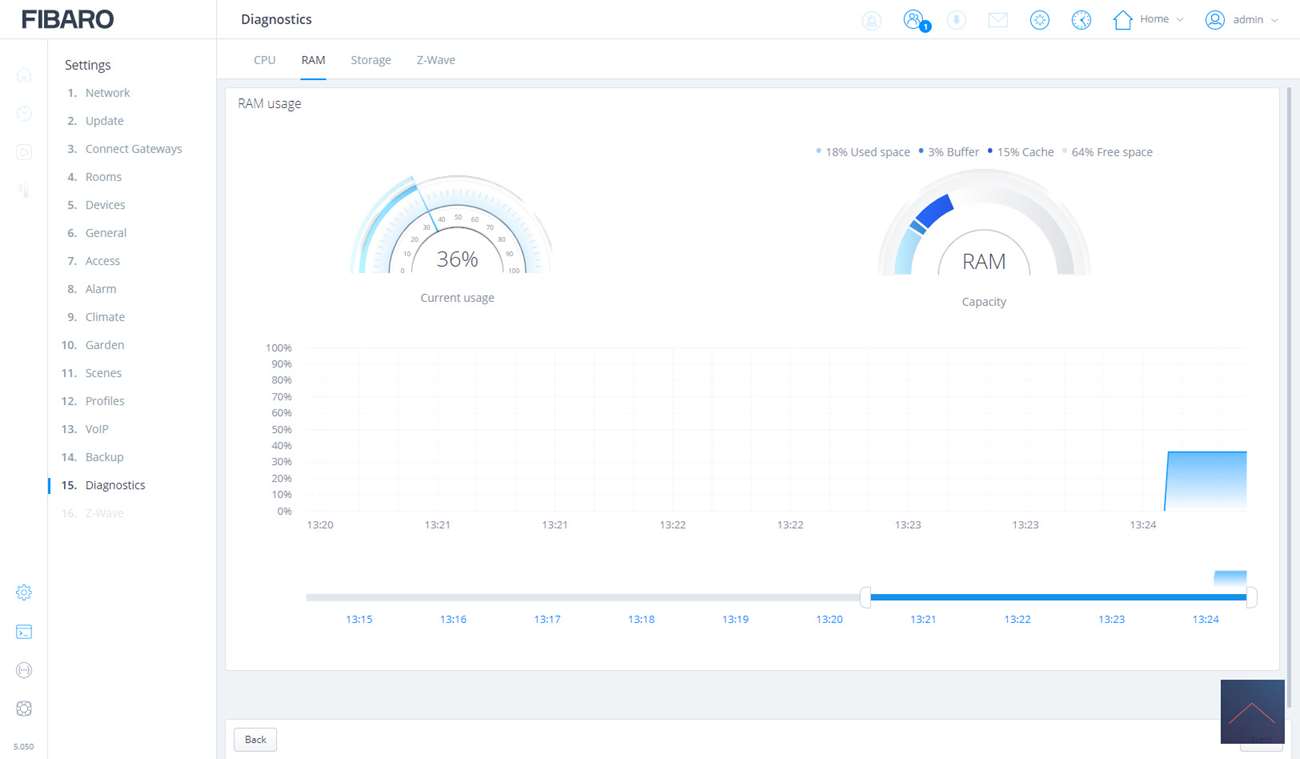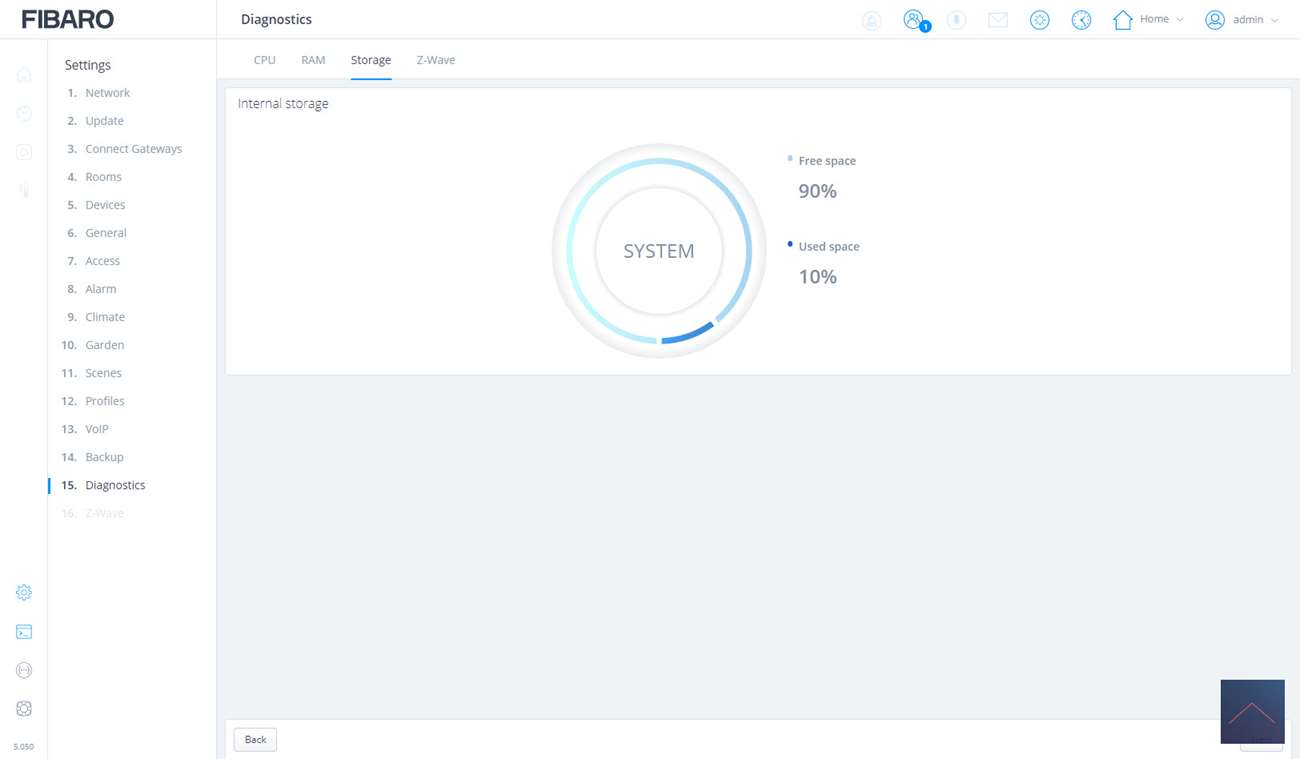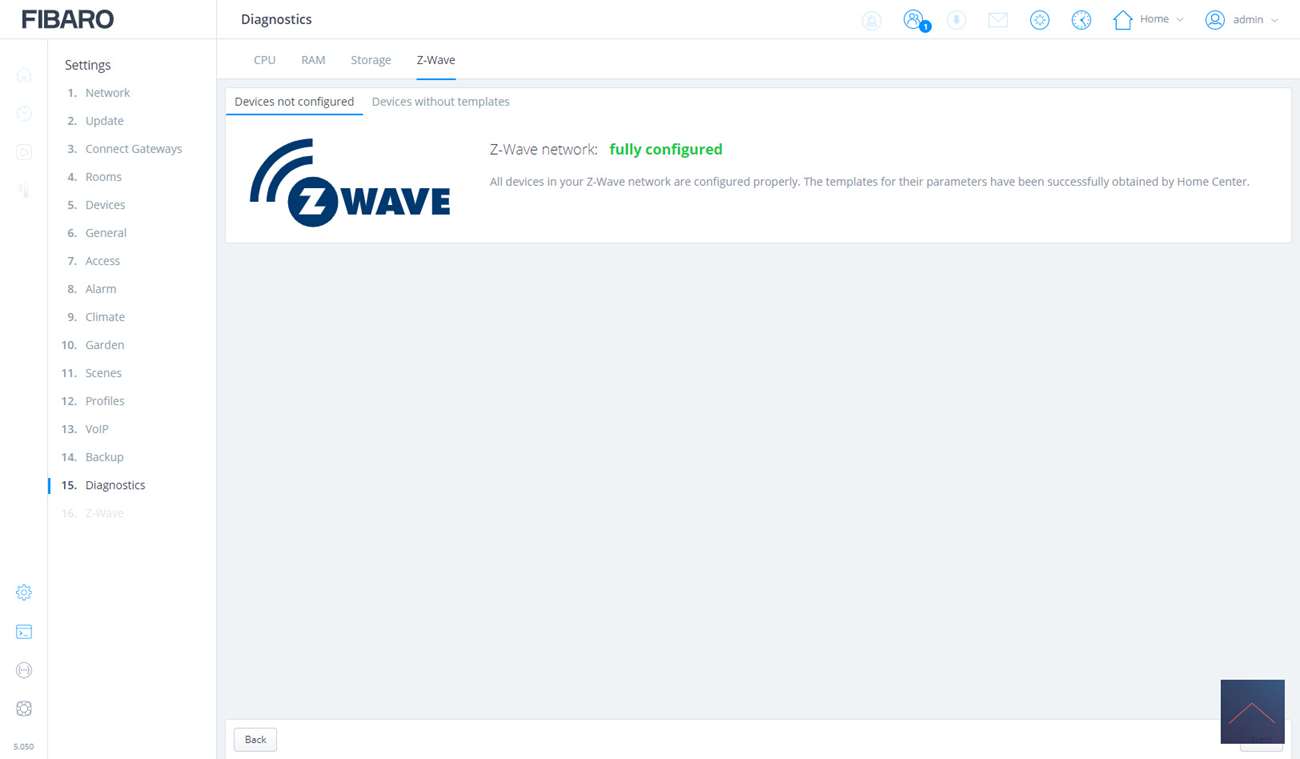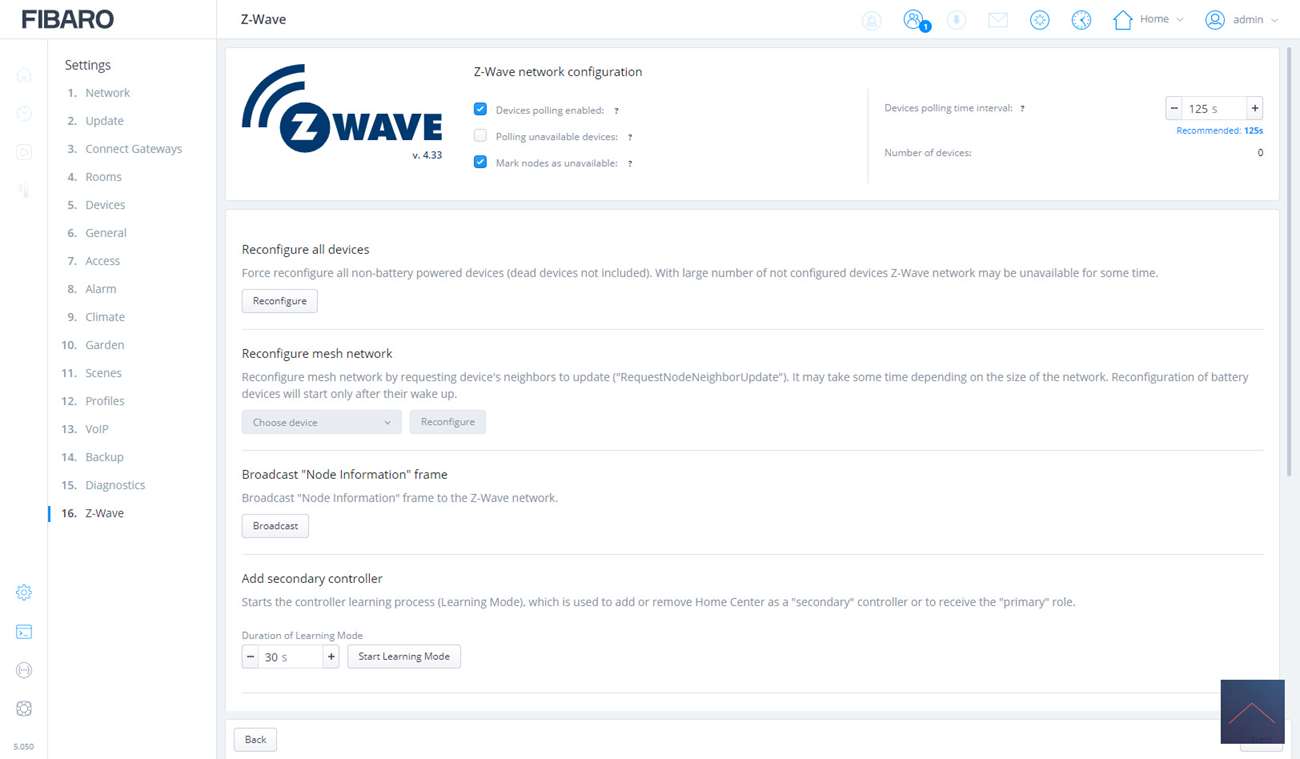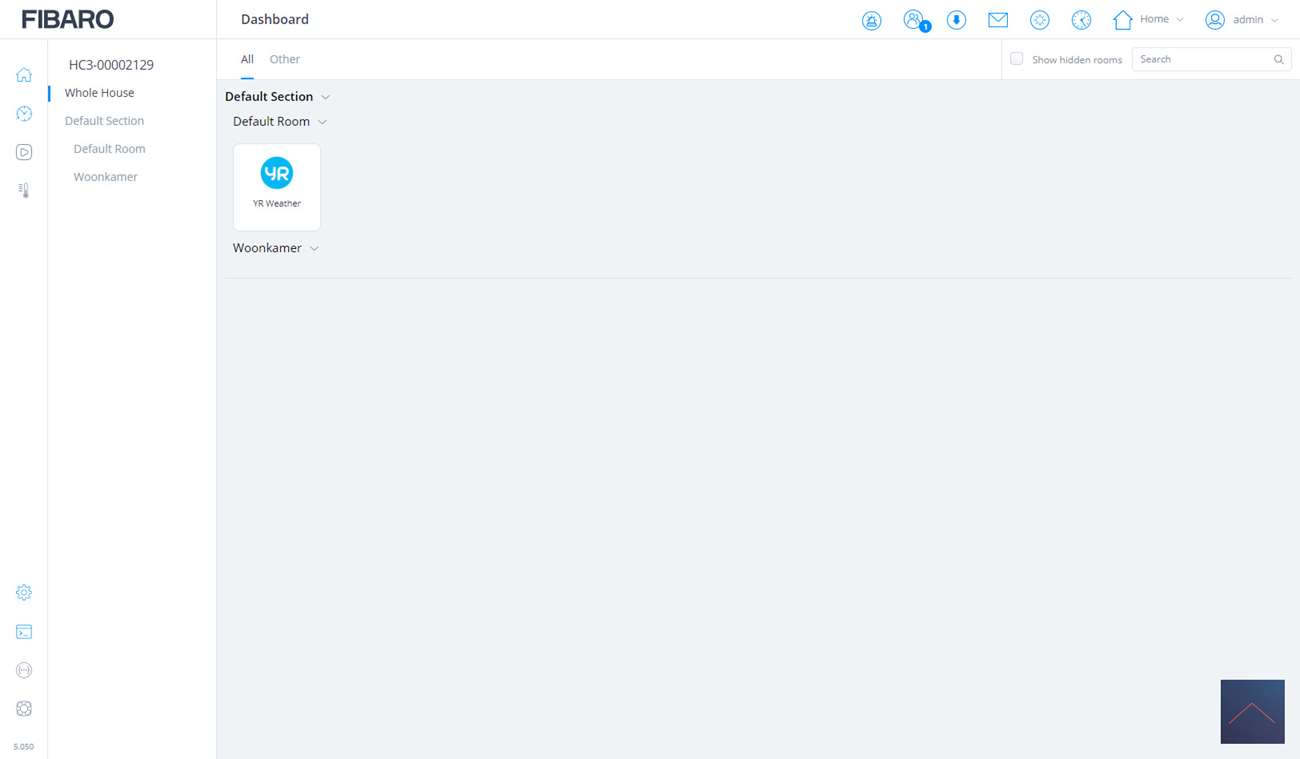Review:
Fibaro Home Center 3

Installation:
To get started with the HC3 we first have to install it. This is not very complicated. We will go through the steps. You can install the HC3 in 2 ways. This is via your WIFi connection and via a UTP (wired) connection. If you choose the WiFi solution, the HC3 will open itself up as a WiFi hotspot so that you can connect to it.
We choose the wired option because I think it works a bit more stable. The first step is to connect the UTP cable and supply it with power. An adapter and UTP cable are included for this. It could be me, but I had to tinker to get the cables in. Fortunately, you don't have to do this every day.
You will then see the lights flashing on the front. The last four lights go on first, then the rest follows. I will come back to this later in this article.
We got prowerrrrr
Now that we have power and a network we have to configure the HC3. You can do this by going to find.fibaro.com. Here is a tool that will scan your network for the HC3. If you have several (or older) Fibaro gateways, it will find them too. We can then select the correct one to start the configuration.
We select a language and log in with the following information:
- Login: admin
- Password: admin
You can change this later. In fact, it is recommended that you change it, as this is a rather obvious combination. These are your local login details by the way. You can also use it externally, more on this later.
Now that we are logged in and have paired the HC3, the first step is to check if your network settings are correct. Here you can also configure the WiFi.
The next step is that an update is available. Fibaro also has beta firmwares available. These are offered for testing. So keep in mind that certain things can no longer work.
We'll install the latest firmware right away because then we're done.
Part of the update is that the HC3 will check if there are any updates for your devices, which I personally find a bit strange as I haven't paired any device with this controller yet.
After I clicked on next, the HC3 will check if there are more gateways in my network. You can link these together to build a large network. Very nice if you have a villa. In our case this is not the case and we proceed to the next screen.
In the next screen we can add rooms. This is nice because then you keep a good overview and you can quickly find your devices. Nice that you can hang an icon on a room. Small detail but makes it just a bit more lively.
You can also attach a category to a room. This is useful for the APP. And to finish it, you can also link a section to a room. This is useful if you have a large living room, for example. Then you can say "audio corner" or "lighting corner" etc.
Add devices:
Such a beautiful black box is of course very nice, but if you cannot operate anything with it, it is of no use. You can do this in the next section.
A weather station is already installed for you by default. We will skip this part for a moment because we will discuss this in a separate chapter.
We now come to the general part. Here you can indicate, among other things, what your main devices are, what the location of the HC3 is, what units and time should be used.
In short: all general settings.
At the beginning of this review I already mentioned that you are now logged in locally. You can also log in externally and you will find the configuration of this in the next section.
To make this possible you have to create a Fibaro ID. To do this, you must follow the steps during registration. Good to know is that you can find the serial number and MAC address on the bottom of the HC3.
In this section you can also change the local admin password and add users. There is even an option to give an external installer temporary access.
We will skip the next 5 parts (alarm, climate, garden, scenes and profiles) and we will come back to that later.
Voip inquirery
We have almost arrived at the final steps. The next part are backups, something that should of course not be missing in a Smart Home system. Cloud backups and local backups can be made. Where the first 50mb of disk space is available and a maximum of 3 versions are saved with the last.
In the last 2 parts you will find a diagnosis of the system and your Z-wave part. Now we have finished the setup and can start playing with the controller.
Arriving at the main screen, we find our rooms and appliances.