Review
Hombli Set
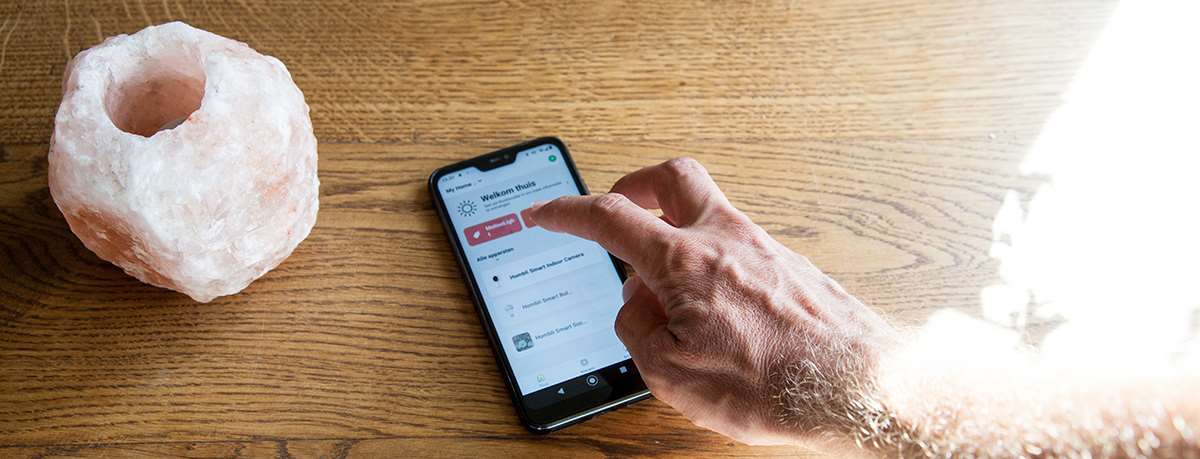
Features APP:
We go through the possibilities of the APP:
There are 3 tabs at the bottom of your screen: Home, Scenario and Account. In the main screen you can immediately add a product by selecting “Add device” in the middle of your screen or clicking on the plus at the top right of the screen.
Scenario:
The Scenario tab has two sub tabs at the top of the screen: Shortcuts and Automatic. We will be able to use these later when we have added the products to automate the case. More about this later.
Account:
In the account tab we have a list of options: Profile, Family management, Message Center, Help Center, More services and Settings.
Conveniently, if there is a message in the “Message Center”, you will see a red dot to the right of the icon of the account tab.
At the top of the screen is the account icon and a default name, this is your profile that you can edit:
At “Username” you can enter or change the username.
At “Account and security” you can link your mobile number, change your e-mail address, select the region, change your password, create a password pattern and deactivate your account.
At “Temperature scale” you can choose the temperature in degrees or Fahrenheit. And finally in the profile you can set the time zone.
Back in the account menu we select “Family management”, here we can enter the family name, select a location and create/manage different rooms.
The next option is “Message Center” in the account menu. There are 3 types of messages: Alarm, Family and Bulletin. If there is a new message here, there will be a red dot to the right of the name. Security-wise good that you can see in Bulletin which mobile is using your account.
When we start automating products, we will come back to this in more detail.
In the account menu the next option is “Help Center”. Here we have the option to go to “Support” and there you can read the FAQ of all products and report a problem.
At the bottom of the screen are the choices: All, Network Diagnosis and Report Issue.
With network Diagnosis you can start different network tests to 3 domain names and when this is done you have 1 button to submit this information. If you click on that, you will only receive the message that the test has been saved in the clipboard. Ok, how am I going to pass this on? If I want to report an issue, there is no possibility to paste this text with the issue. I take a notepad and see what the test yielded. It is clear that it is only checked by phone whether there is an internet connection, how this works and how fast it is. No diagnosis is made of the devices you have in your home.
With report issue you will return to the same page as described above.
In the account menu “More services” you can choose to link Alexa or Google Assistant. I select Google Assistant here and first get an error message, I select retry and now come to a page where an explanation is given how I can add Hombli via the Google Assistant.
The last option in the account menu is “Settings”, here you can turn the sound on and off first.
With “Push notifications” you can switch all notifications on or off, you can also switch the Alarm, Family and Bulletin on or off separately. There is an option to set a do not disturb me schedule. Handy that this option is included, especially if you have your phone next to your bed.
Finally, it says Notification Setting again, I thought I was already in there? Here are two options, where the first option “Messages” cannot be turned on or off and second you can turn “Flagged Messages” on or off. I don't know what this does, because I don't have an option to flag this in the messages and the red dots just stay when I turn this option off.
>> update >>
In version 1.3.0 this option has been replaced by a marketing option.
About:
Back in the Settings menu, at “About” you get the option to give a rating to the APP in the store. About Hombli gives you an overview of information about Hombli.
At “Privacy Policy” and “Service Agreement”, which we did not read in the beginning, there are a number of interesting points. Keep in mind that your data can be used by all companies that fall under the parent company and associated companies of Avanca International. Data can also be processed via third parties to provide a service, over which Hombli has no responsibility. For the law they do everything they can to protect your private data, all internet traffic also goes over a secure connection and in my view a VPN connection is no problem either. Your data is in the cloud of Hombli and that can of course always be hacked, but that can also happen if you have a physical controller in your house.
In “Open source component license” is a list of different licenses that are used.
At “Current version” you can see the version of the App and at “Check for updates” you can see if you have the latest version. It says here that I have version 1.2.0, I select "check" for update and the app indicates that there is no new version, but when I go to the Google Store I see that I can update the Hombli App to version 1.3. 0. I only found out after doing most of the review, so for the record, this review is based on version 1.2.0.
Settings:
Back in the Settings menu you can do the same network test at “Network Diagnostic” that you also have at the “Help Center” in the account menu. Finally you can clean the memory by clicking on “Clear cache”.
The [-] sign at the top right of the screen at the account menu takes you to the option to scan a code via your camera. Bit strange that it is here and not as an option in adding a product.









































