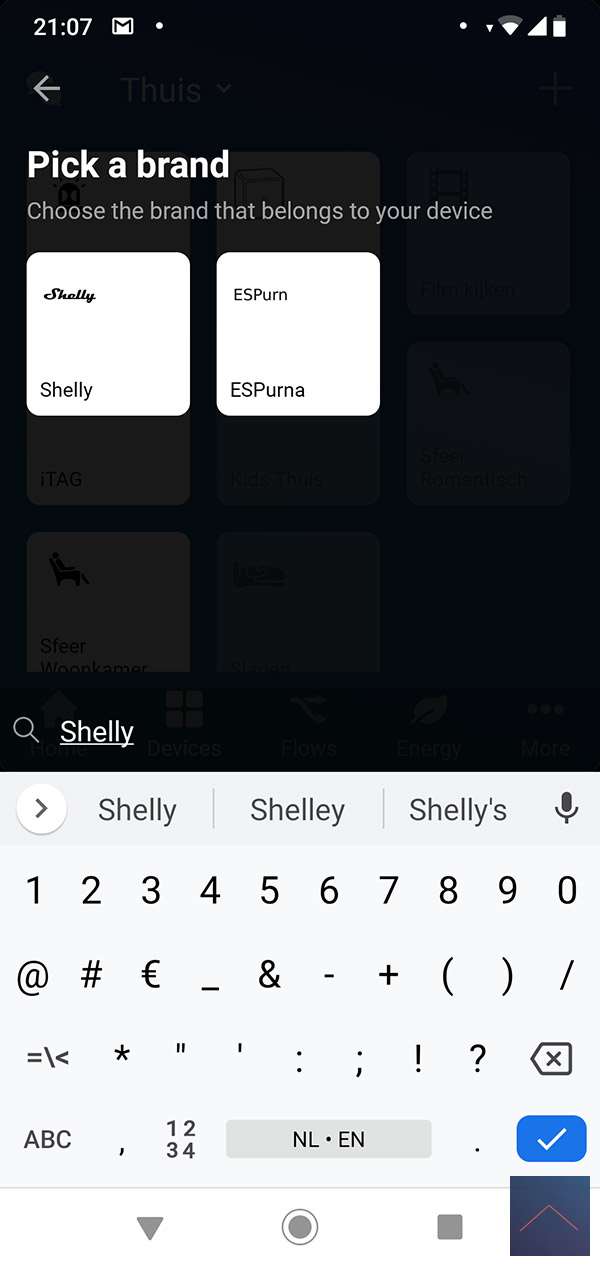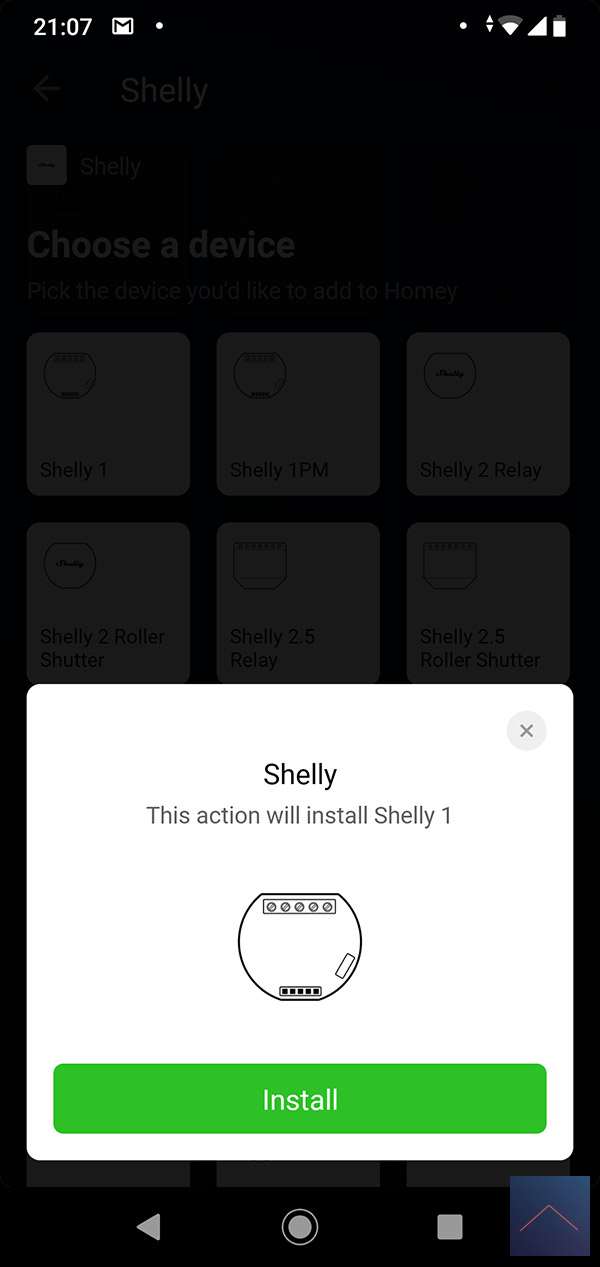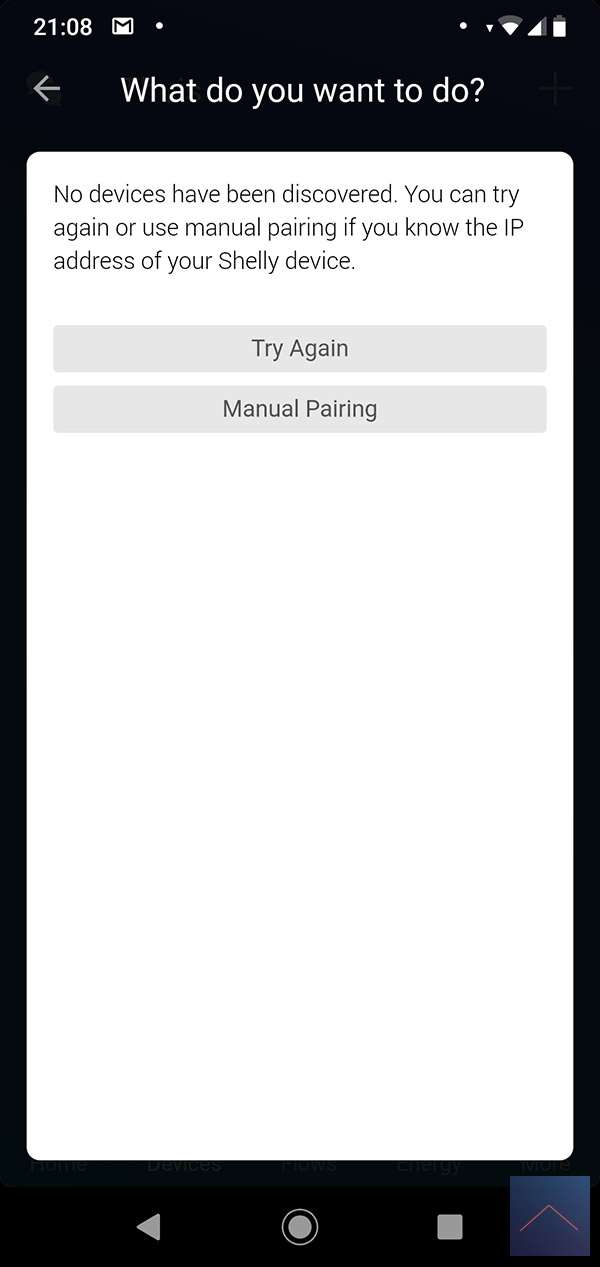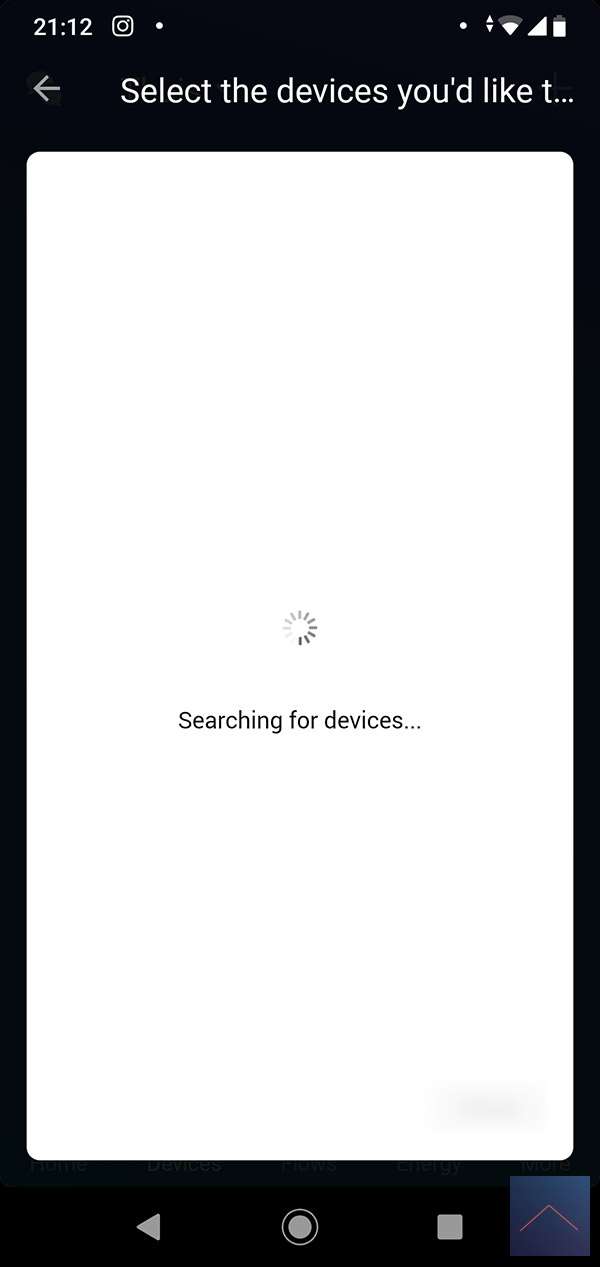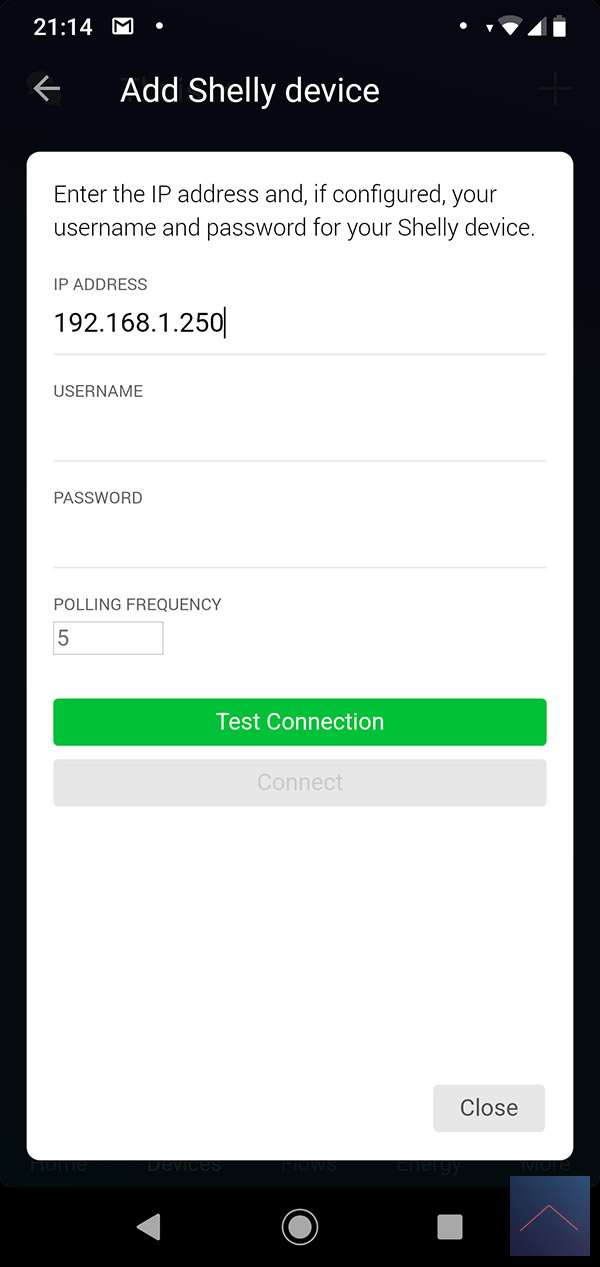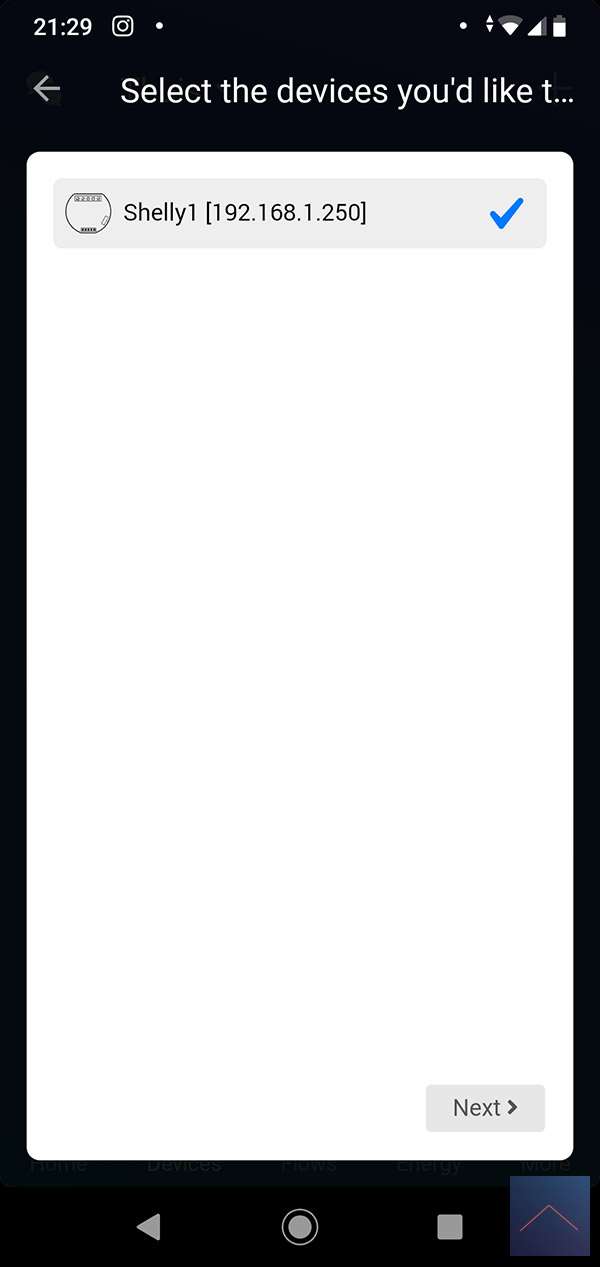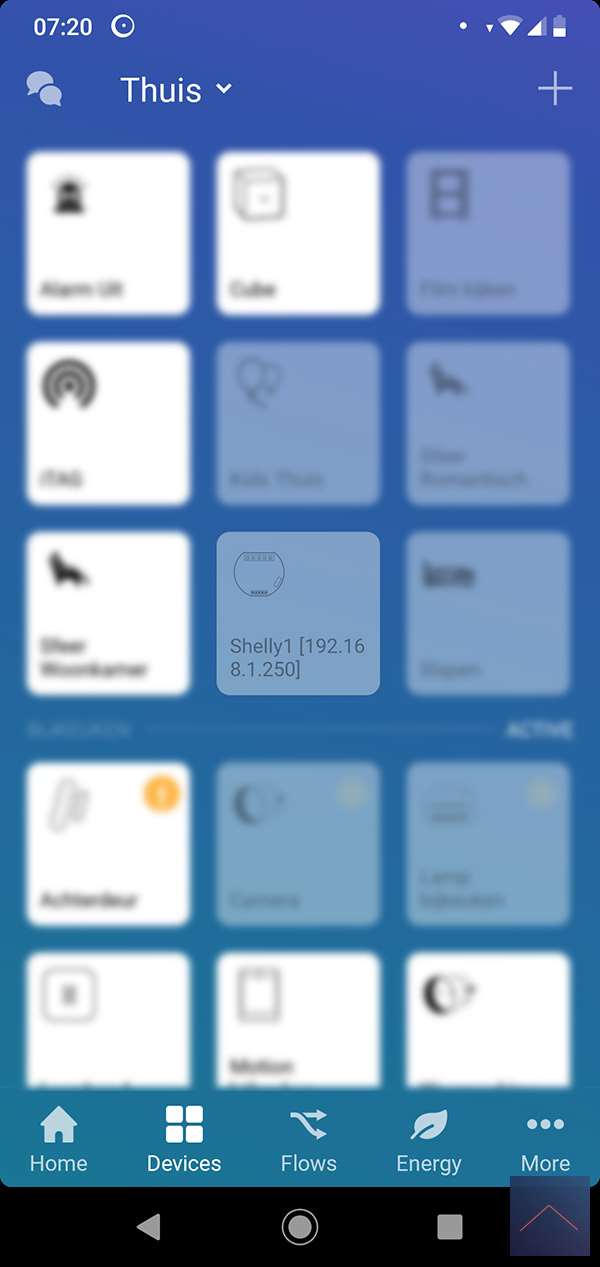Review:
Homey by Athom
IP devices
You may be wondering what IP devices are. This is, for example, an amplifier that can be operated through your (own) network. You often use a special APP for this. Since version 4.0, the APP has the option to search for your devices yourself. Handy, for example, he found my chromecast automatically.
Onkyo Amplifier
I have an Onkyo amplifier which can be operated via an APP. Of course also quite nice if you can also operate it via the Homey. This is also possible due to the infrared option (more on this later). The ability to operate it was developed by someone from the community. Users can also create APPs. The installation went pretty smoothly and my amplifier (TX-NR-509) was recognized properly. You get the option to adjust the volume and turn it on / off. In the Flow editor you can change the volume, input, radio channel, etc. by means of a line.
Installation screens:
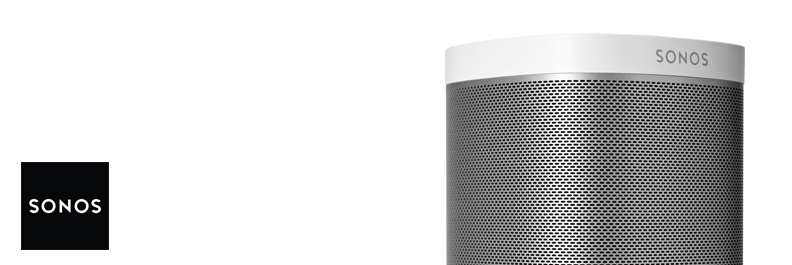
Sonos (Spotify connect)
You can add your Sonos speaker by starting the APP and going to the device section. Then search for Sonos and select the Sonos you want to add. The addition went without problems.
You now have the opportunity to control your Sonos via the Homey. You get the following options: Play, pause, stop, next / previous track, shuffle, repeat, volume and mute. Unfortunately there is no possibility to select a number.
Installation screens:
Operation via APP:

Shelly 1 (WiFi):
As mentioned, Homey supports different protocols. The WiFi protocol is also one of them. It seems like a nice test to add the Shelly 1. This is a switch that you can install behind your existing wall switch.
The first step is to connect it behind your existing wall switch. Well, actually the first step is to turn the power off so you can work safely.
When you have connected everything and supplied power, we will first install the Shelly APP and add the Shelly 1. See this article for this. When everything works, we log in to the Homey and go to your devices and press the plus sign. Then search for Shelly and press Shelly 1. The APP will then be installed (if you don't have one).
The Homey will search for the Shelly but unfortunately he was not found. So I tried adding it manually, but unfortunately it didn't work either. But persistence wins and after searching a few times he was found. So be patient.
I can turn it on and off and there are some control options. Good to report is that the Shelly still communicates via the cloud and you can continue to use the Shelly APP. You can of course also turn this off.
Installation screens:
We have made an extensive review of this module. You can find it here.