Review:
Legrand - Valena Next - Starterskit
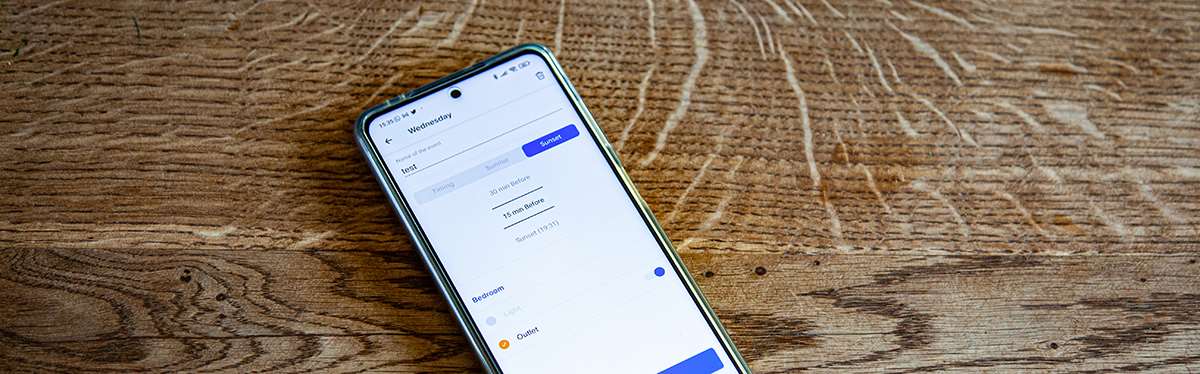
The APP:
In the APP you can control all your devices and create scenes and schedules to automate everything. On the home page you will find all your devices that you can switch on/off remotely. We also see the consumption at the wall socket. The whole looks neat and tidy.
If we click on a device we can see some extra information and set some things. For example, at the wall switch we see the battery level and at the socket we can switch the LED on/off.
Scenes and schedules:
A Smart Home is of course not really smart without being able to automate. You can arrange this via the scenes and the schedule section. Let's look at the scenes first.
Scene:
With a scene you can start a simple scenario. Think, for example, that you are leaving and that you want to switch off certain lamps and appliances. Via the scene section you can indicate which devices should be turned off. This can then be started via a button in the APP or via the wireless wall transmitter.
Schematics:
Schedules allow us to turn devices on or off at a specific time. You can set the days and time and there is an option to turn devices on/off at sunset or sunrise. You can also indicate that he has to start, for example, 15 minutes before sunset.
Smart notifications:
In this section we can set the notifications. You can receive notifications when the status of a device changes or when it consumes a certain amount of energy.
Guests:
You can also give another person access to the system.
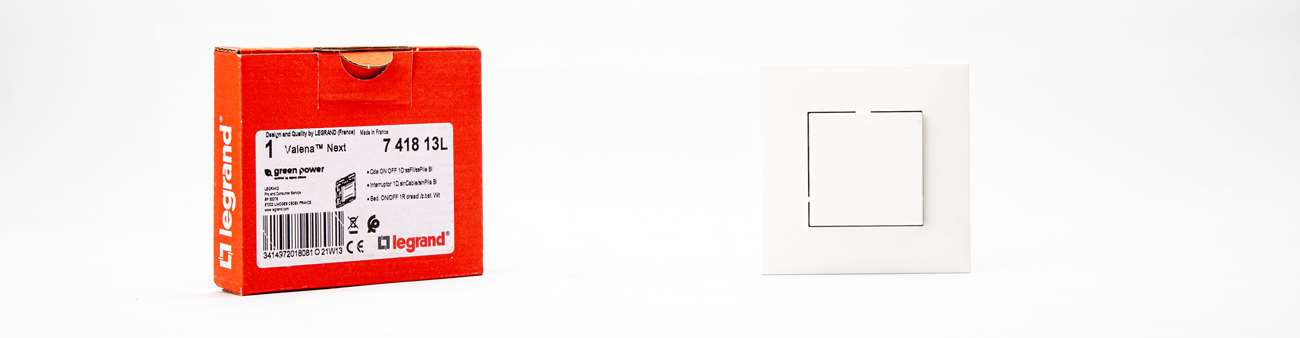
To add devices:
We have received an extra product from Legrand and that is a wireless wall transmitter. This transmitter is quite unique in that it works without batteries. It generates energy by pressing the button on the switch. Cool to see that the technology has already come this far.
You connect the wall transmitter to another device to be able to operate it. You can then turn it on or off. To add it, put the devices to be paired into learning mode. In our case we want to connect the socket. You can do this by holding down the home and away buttons on the wall transmitter until the light of the socket turns blue. Now we take the wireless wall transmitter and press the buttons a few times. Then we tap the wall transmitter against the socket, which makes the LED turn green. Now the whole is in the learning mode and we have to press the button on the back of the wall transmitter at the same time as the top button on the front (1x). You will then see the LED turn blue and after that you have to wait for it to be added.
If we now press the top button, the socket will turn on. In the APP we can still link it to a room.
Add other brands:
In addition to the Legrand products, it is possible to add other brands. For example, you can add Netatmo, Bticino, Bubendorff, Somfy and Aldes products. To test another brand, we picked up a smart Ikea lamp (which works via Zigbee).
After some steps and putting the lamp in learning mode, it was found fairly quickly. So that looks promising. We can turn it on/off and determine the dimming level. Unfortunately, setting the color didn't work.
Content:
Intro
Installation
Operation APP / Automate
Voice control
Conclusion









































