Review:
Lidl Smart Lighting Start KIT with colour Bulbs E27 - LivarnoLux/SliverCrest
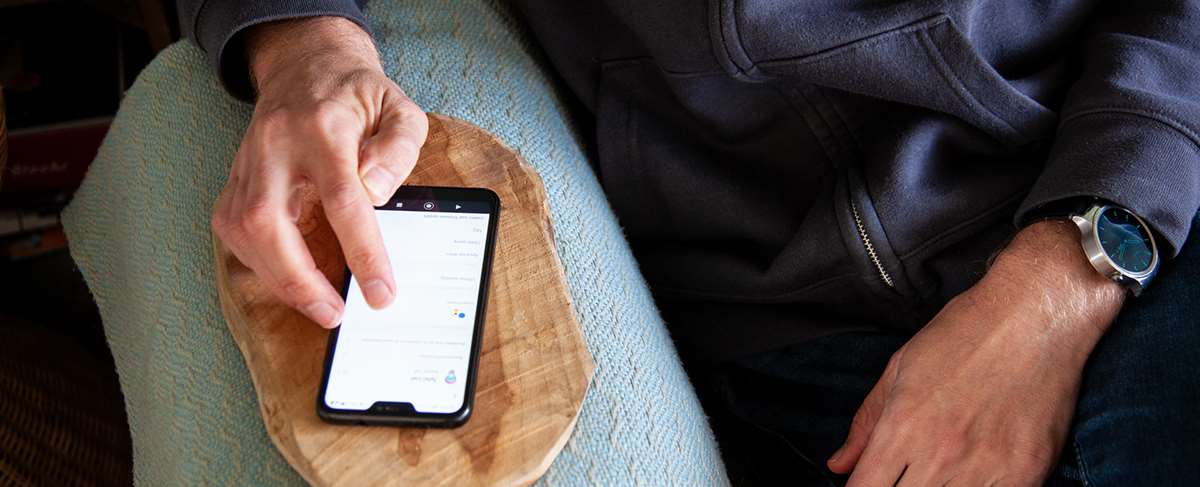
Scenes:
Now that we have connected the supplied devices to the gateway, we can start making the system really smart. You can do this through the smart section in the APP. This consists of 2 parts. The "Tap to Run" part and the "automation" part. We're going to see both.
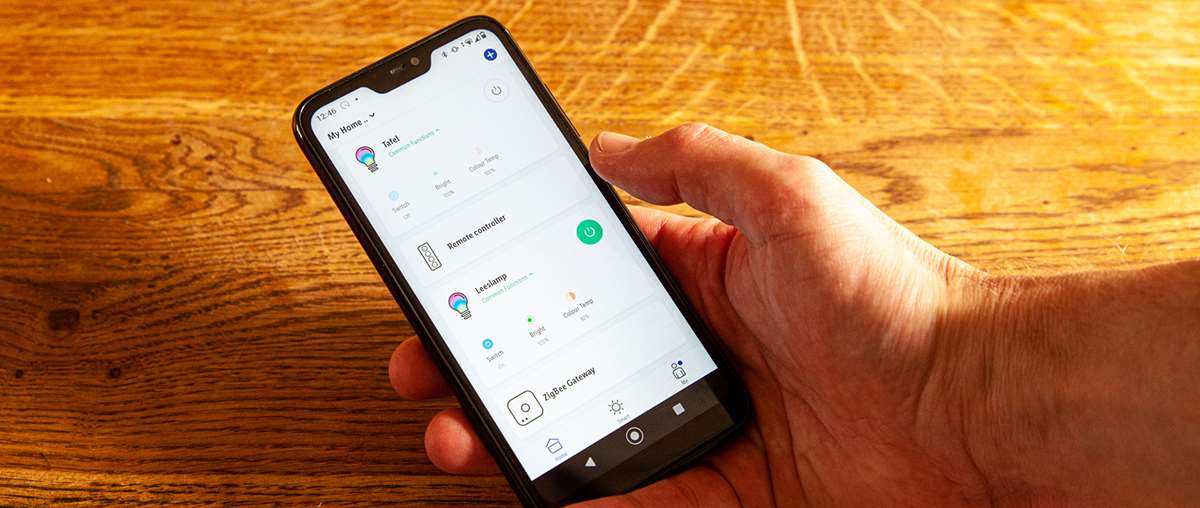
Smart:
To create a smart scene, click on the plus sign in the top corner. The first step is to set the condition (trigger). This consists of 4 parts. A "Launch Tap To Run" gives you a button to start the scene. This can be useful to create an atmosphere in your living room, for example. You can also start another scene with this option
The second condition is the weather. A part of this is also the sunset and sunrise. The 3rd option is on time/day and the last one when the status of a device has changed, so if a lamp y is switched on then you must also switch lamp x on.
You can place multiple triggers, but this way of automating is somewhat limited. I show some examples.
Sunset scene:
Let's create a scene where, when the sun goes down, the lamp is turned on to a yellow color. We press the plus sign and select "When weather is changing" and click on sunset/sunrise. Now we select sunset and get the option to set an "offset". With this we can say, for example, that we want to start the scene 10 minutes before sunset. This is a nice option so we choose this.
Now comes the question of what the scene should do. We want the lamp to turn on so we select "Run the device" and select the lamp, the color and save the whole.
All lights on:
Now we would like to create a scene where when you turn on the reading lamp, you also turn on the table lamp. We go back to smart and press the plus sign. We now select "When device status change" and the reading lamp. In the next step, we ensure that the dining table lamp is switched on. So select Run Device and select the Table Lamp and follow the steps to turn it on.
This is, of course, all quite simple. But now we also want this to happen only after 9 pm and that the reading lamp is set to a yellow color. To achieve this, we click on the plus sign next to the condition (reading lamp) and add the time here. But here we run into a limitation of what we want, that if the lamp is turned on sometime after 9 pm, then the scene can run. This option is not available in the condition column. A workaround for this is to use the "Effective period". Here you can specify an end and start time.
Now we have to make sure that the Reading lamp is set to yellow. To do this, we press the plus sign next to task and select "Run the Device" and then set the lamp to yellow.
As you can see, there are quite a few options for automating your home. What I really miss in the whole is switching at your location. So whether you are at home or not. In addition, there are no delay options or the creation of variables. You need the latter in particular to make more complex rules.
Think of various conditions and triggers that a certain scene must meet.


































