Review:
Thinka
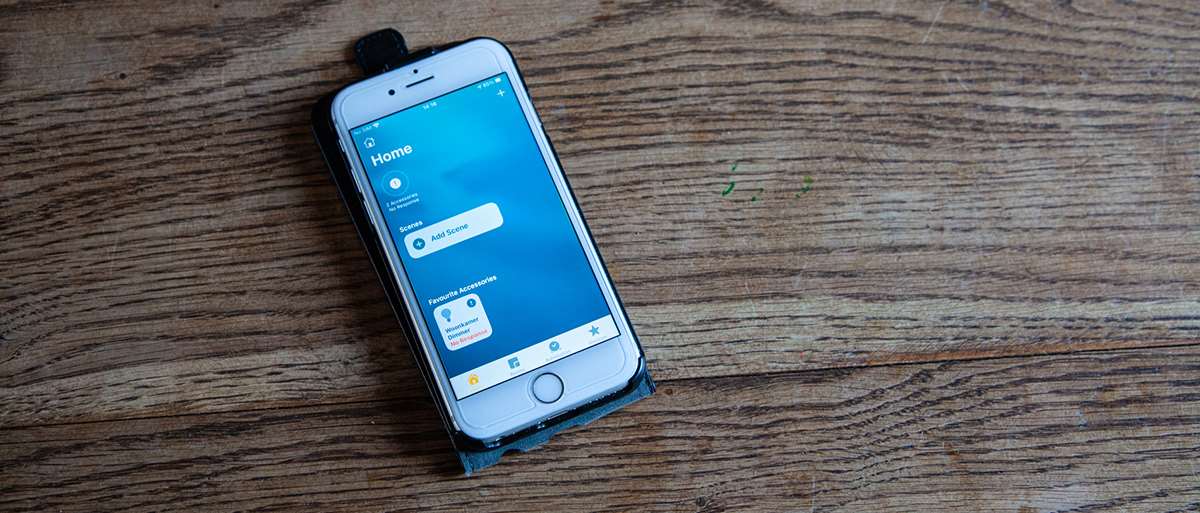
Scene/automation:
A Smart Home is of course nothing if you cannot apply smart automation. You cannot automate anything with the Thinka itself. The Hub is, as it were, a conduit. You will have to do this automation in Home Kit.
There are 2 options in Home Kit: scene and automation. We're going to look at both.
Scene:
You can easily control automation with a scene. For example, you can set all lights to be turned off when you leave home. We use the "Leave home" scene for this and select the lamps.
Automation:
If you want to create more complex rules, you should use the automation option. An automation is based on a trigger. A trigger can be, for example, the opening of the front door, which should eventually lead to switching on the lamp.
You can create an automation based on the following triggers:
- An accessory
- Whether or not you are at home (location)
- A specific time
To use automation you need a device that is always at home. This can be an iPad or Apple TV. Unfortunately, you can't do anything with just your iPhone.
Example automation: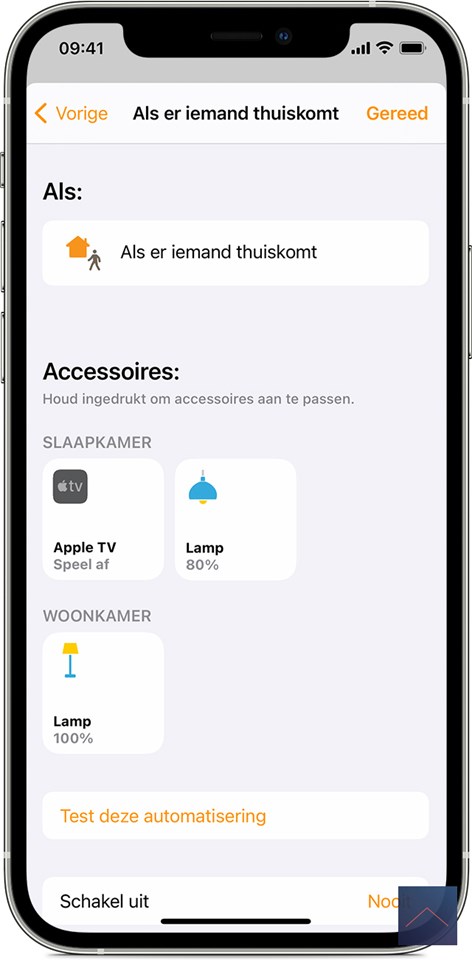
To create an automation, start the home APP and go to the automation section. Then create a new one by clicking the plus icon in the top right. Now you will be presented with several options.
Let's make one where I come home and turn on certain lights and my stereo (a wall plug). So we select the trigger "people leave" and select "first person arrives" because we don't care who comes home. Since we don't want the lights to come on all the time, but only when it's dark, we select the "time" option and select "at night".
Then ensure that certain lamps/devices turn on. As a final step, we press done.
The above is of course a simple example and there are 1000 others you can think of. It is only true if you want to make really complicated rules that you will get stuck. For example, variables are missing and you cannot have multiple triggers at the same time.



